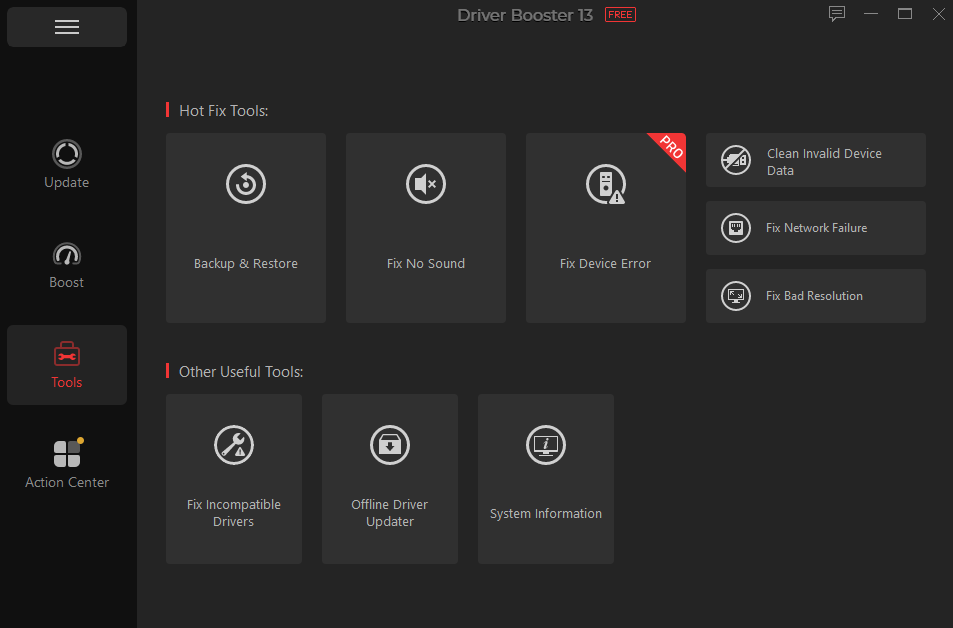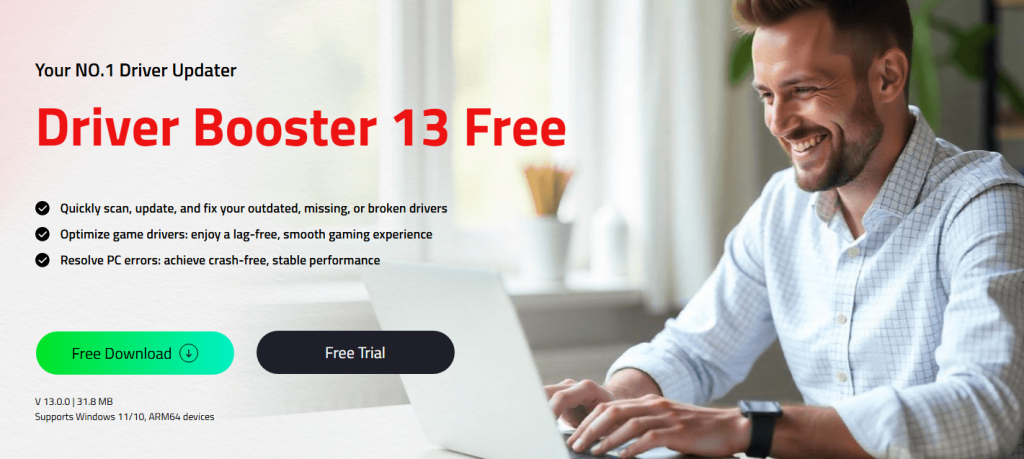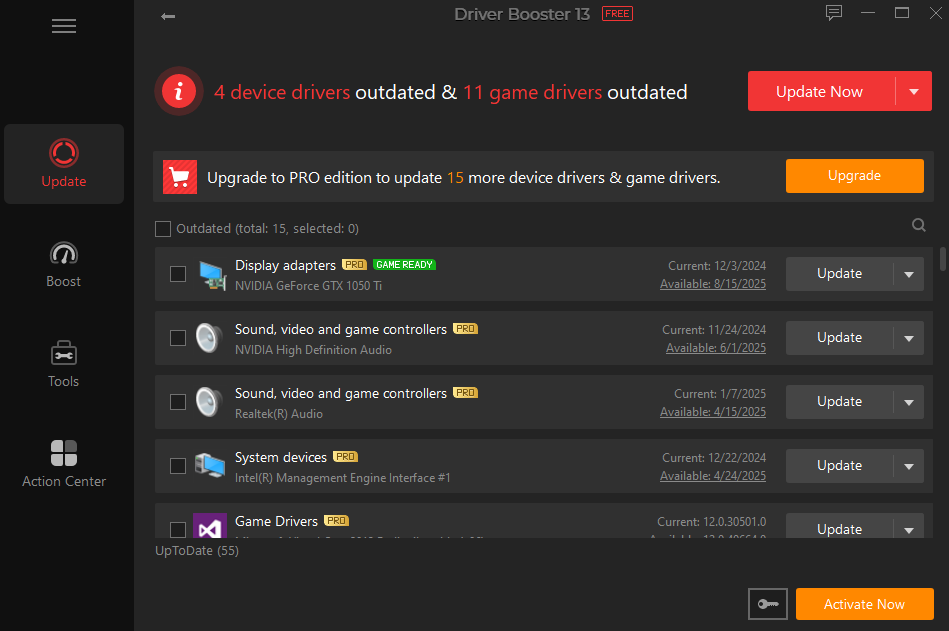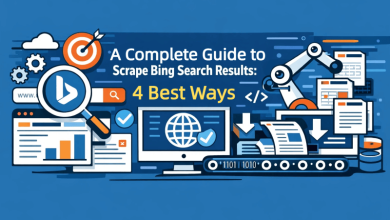Hardware faults such as choppy graphics, missing audio, or unstable network connections can spoil your overall experience. However, you can easily circumvent this issue using Driver Booster from IObit, which scans your system for outdated or missing drivers. It can also help install crucial updates following a single click. Today, we will guide you through a detailed explanation of how to utilize this dynamic tool to your advantage and mitigate all hardware issues for smooth operation.
Common Causes Of Sound, Graphics & Network Issues On Your PC
- Computer hardware, such as network adapters, graphics units, and sound cards, increasingly relies on drivers for its smooth operation. Naturally, your device won’t be able to communicate with Windows in the right manner if these drivers become outdated. You may experience blurry visuals or constant shuttering if you haven’t updated your NVIDIA driver in months.
- It’s not uncommon for driver files to become corrupted or be entirely removed from the system following malware infections, incomplete installations, or accidental file deletions. This is another potent cause of malfunctioning hardware. If you visit a suspicious website and malware is installed on your system, it may tamper with your Realtek audio driver, resulting in no or limited sound output.
- Often, your existing driver may become incompatible after a major Windows update. This can lead to issues like low resolution, no sound, and internet lag. Users often complain about their Wi-Fi adapters disappearing from Device Manager after a Windows update.
- Hardware may not function correctly due to misconfigured settings, such as incorrect network protocols or disabled audio services. If you mistakenly disable the Windows Audio service, then no sound will come out from your speakers, despite the drivers working perfectly.
- The issue may sometimes be with the hardware itself, such as failing network adapters, damaged sound cards, or incompatible graphics cards. Users often complain about random audio crackling due to a damaged sound card, whereas weak connectivity occurs due to incompatibility between the latest Wi-Fi 6 routers and older network adapters.
- Firewalls, antivirus programs, and similar system utilities can meddle with your network drivers. Often, antivirus programs mistakenly block network drivers, and as a result, you face connectivity issues despite your system’s hardware working properly.
- Do your sound card and PCI graphics card share the same system resources, like IRQ? If you answer yes, then chances are high that you will experience distorted audio while running heavy-duty games. The reason behind this is that multiple devices are fighting for scarce system resources.
- Unpowered network cards or overheating GPUs can also be blamed for degraded performance and sudden failures. If you are immersed in heavy gaming, then an overheating GPU might cause the display to crash or flicker. Similarly, an underpowered network card might lead to connection drops.
If you have been experiencing any of the above-mentioned problems, then you should try Driver Booster to resolve audio, display, and internet issues.
Driver Booster : Best Way To Fix Audio, Graphics & Network Problems
You can now bid goodbye to all missing, outdated, or broken driver issues with Driver Booster, which quickly scans, updates, and fixes your drivers. With more than 20,000,000 installations every year, IObit Driver Booster can optimize your PC performance for smooth operation. Whether you are editing a video you shot recently or playing a simulation game, the driver updater from IObit can guarantee improved device functionality, smoother frame rates, and more.
Top Attributes Of Driver Booster
- Driver Booster can scan your system automatically and find the best device drivers that can ensure top-notch performance.
- Get instant access to a database comprising manufacturer-certified drivers from more than 1,200 brands, including NVIDIA, Intel, and AMD. Every device driver is verified with IObit security scan and Microsoft WHQL, ensuring complete safety.
- Users can easily roll back to the past edition by choosing a driver backup. The System Restore and Driver Restore feature present in the Rescue Center Module helps avoid update failures during driver updates.
- Outdated audio drivers might cause your Windows audio to stop working unexpectedly. The Driver Booster tool can help restore crystal clear audio by scanning and updating these drivers promptly.
- If you are concerned about constant network drops or a lack of Wi-Fi, you can rely on Driver Booster to update your network or Wi-Fi drivers with a single click.
- Outdated or faulty drivers are infamous for causing blue screen problems. You can identify and resolve the problematic drivers causing crashes using Driver Booster to ensure a crash-free system.
- Incompatible or outdated drivers might cause your printers to become unresponsive. However, Driver Booster can come to your rescue by replacing broken printer drivers to restore your printer to its smooth operation.
- Driver Booster can update the USB controller device, so you won’t face issues such as your device failing to detect USB devices.
Detailed Tutorial On Updating Drivers Automatically Using Driver Booster
Step 1: Start by clicking “Free Download”. Once the installation is complete, you can proceed to launch it within a few seconds.
Step 2: This driver updater initiates a scan for missing, outdated, and faulty drivers, providing users with a list of outdated drivers. You can install the drivers automatically from various vendors by clicking on “Update Now.”
Best Practices To Avoid Sound, Graphics, and Network Problems
- Use the driver updater software regularly. However, before making major alterations, make sure to create a system restore point.
- Don’t update all your drivers at once.
- Enable and set Windows Audio Services to automatic.
Conclusion
Driver problems can be traced to the core of all graphics, sound, and network issues plaguing Windows users. However, with Driver Booster, all these troubles become a thing of the past, as it offers one-click updates, automated backups, and a range of fixing tools to streamline system diagnosis and repair.
FAQs
- Can I use Driver Booster without worrying about safety?
Although the free variant includes pop-ups, it is a reliable software to use.
- I am not getting system sound after updating with Driver Booster. What to do next?
Find and run the “Fix No Sound” tool of Driver Booster. If you still don’t get system audio, enable audio services such as Windows Audio. Alternatively, you can head out to Device Manager and roll back the driver.
- Is it possible to use Driver Booster without an internet connection?
Yes, it offers an offline updater feature wherein drivers are gathered through a separate networked PC.