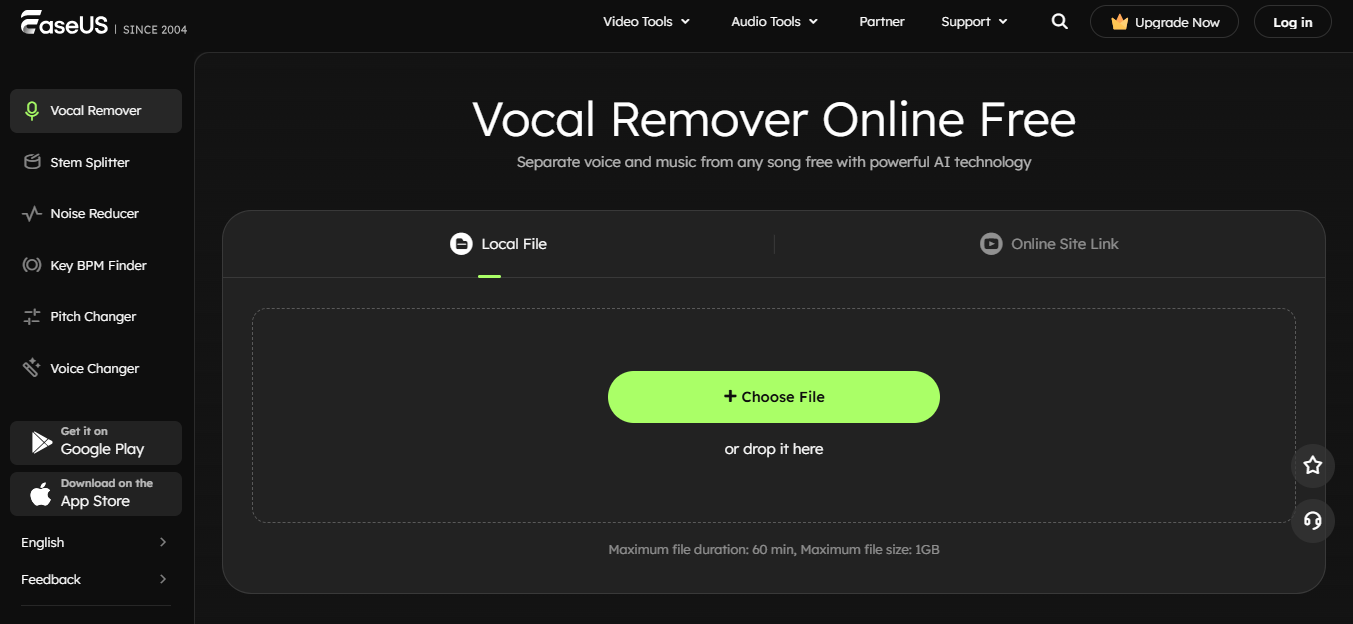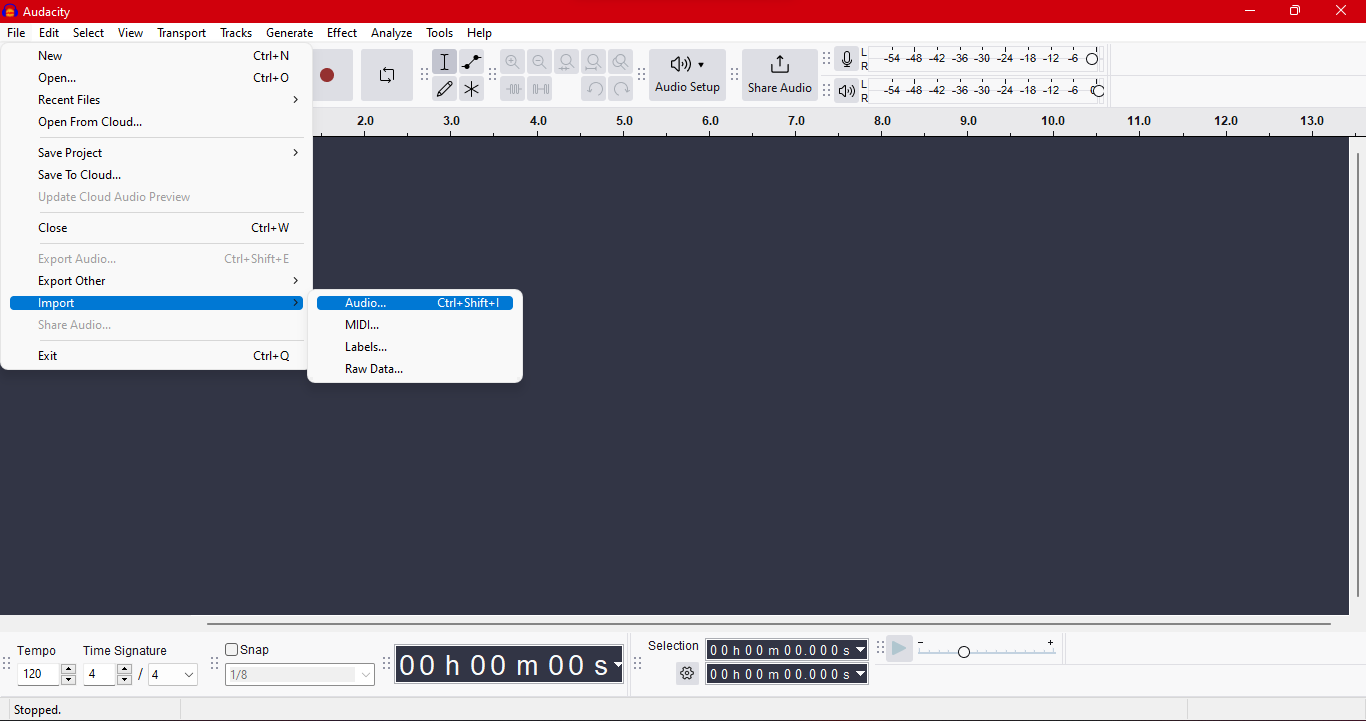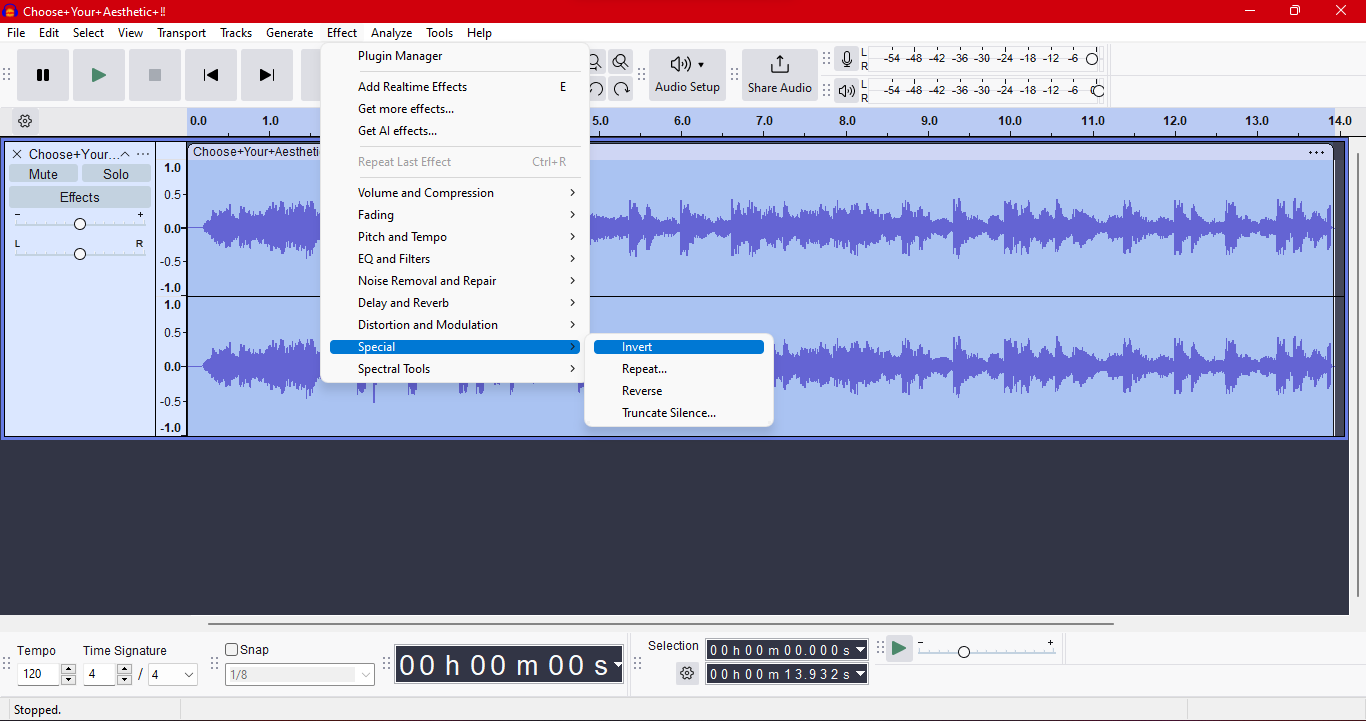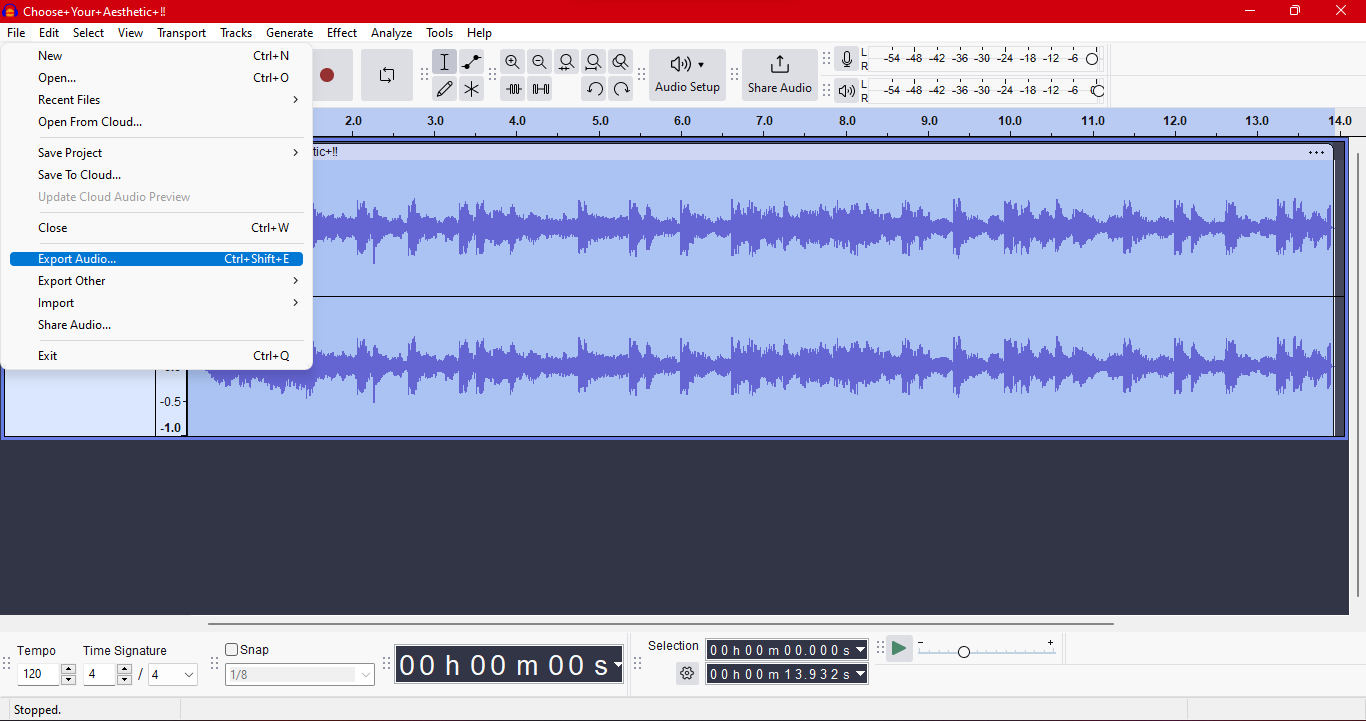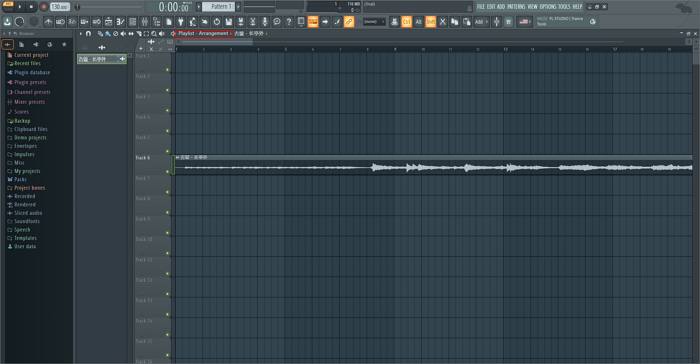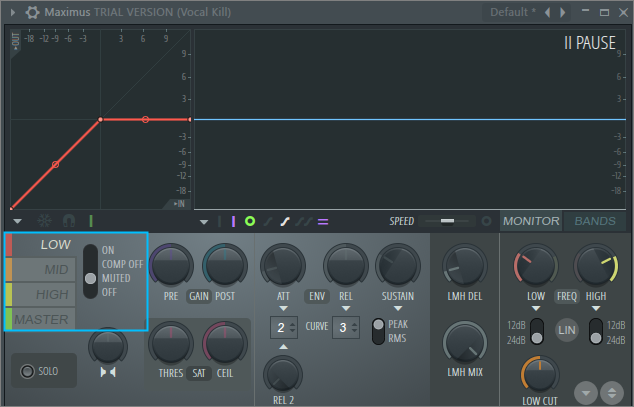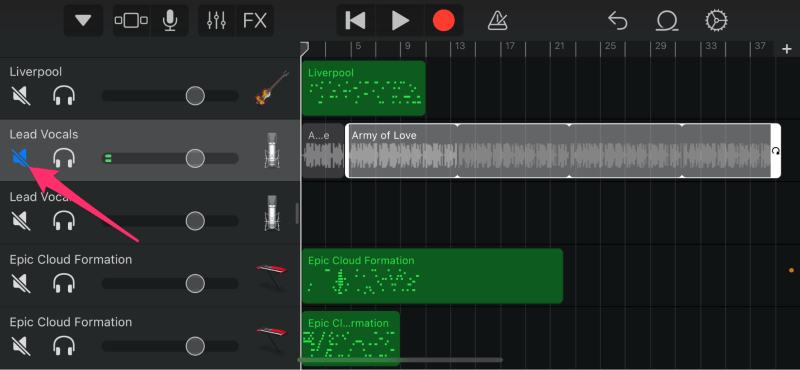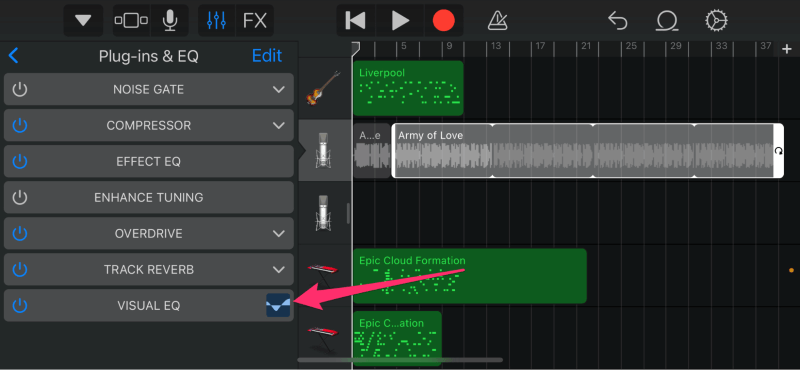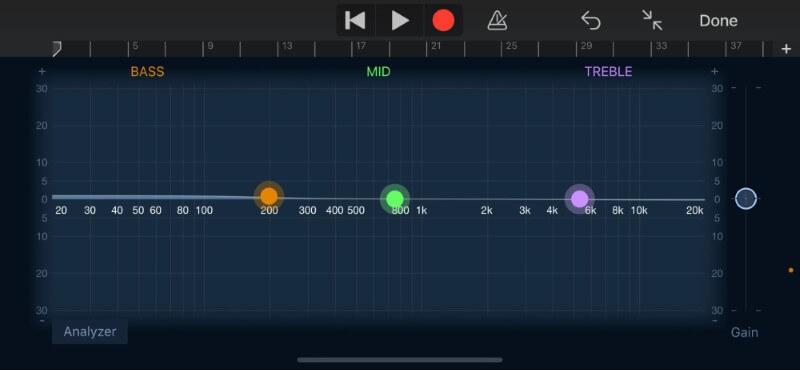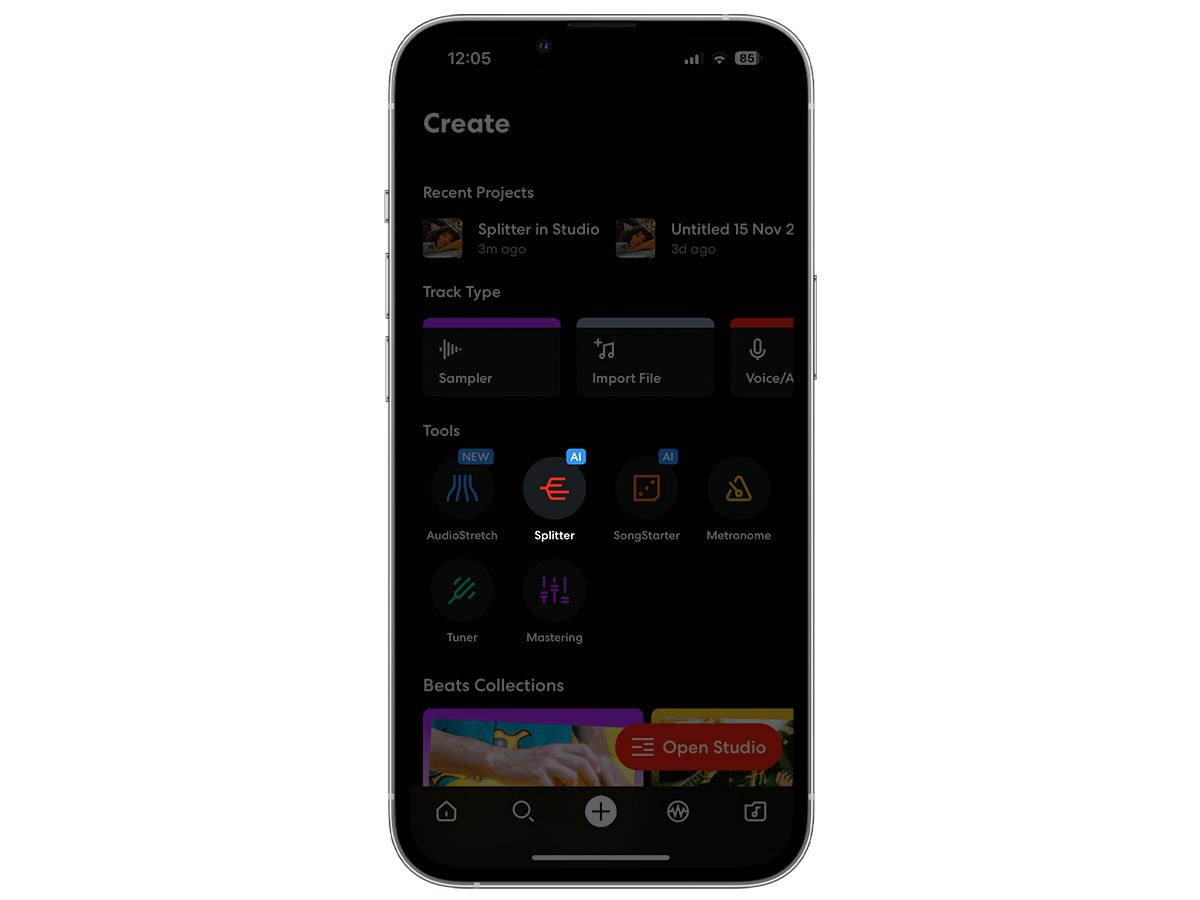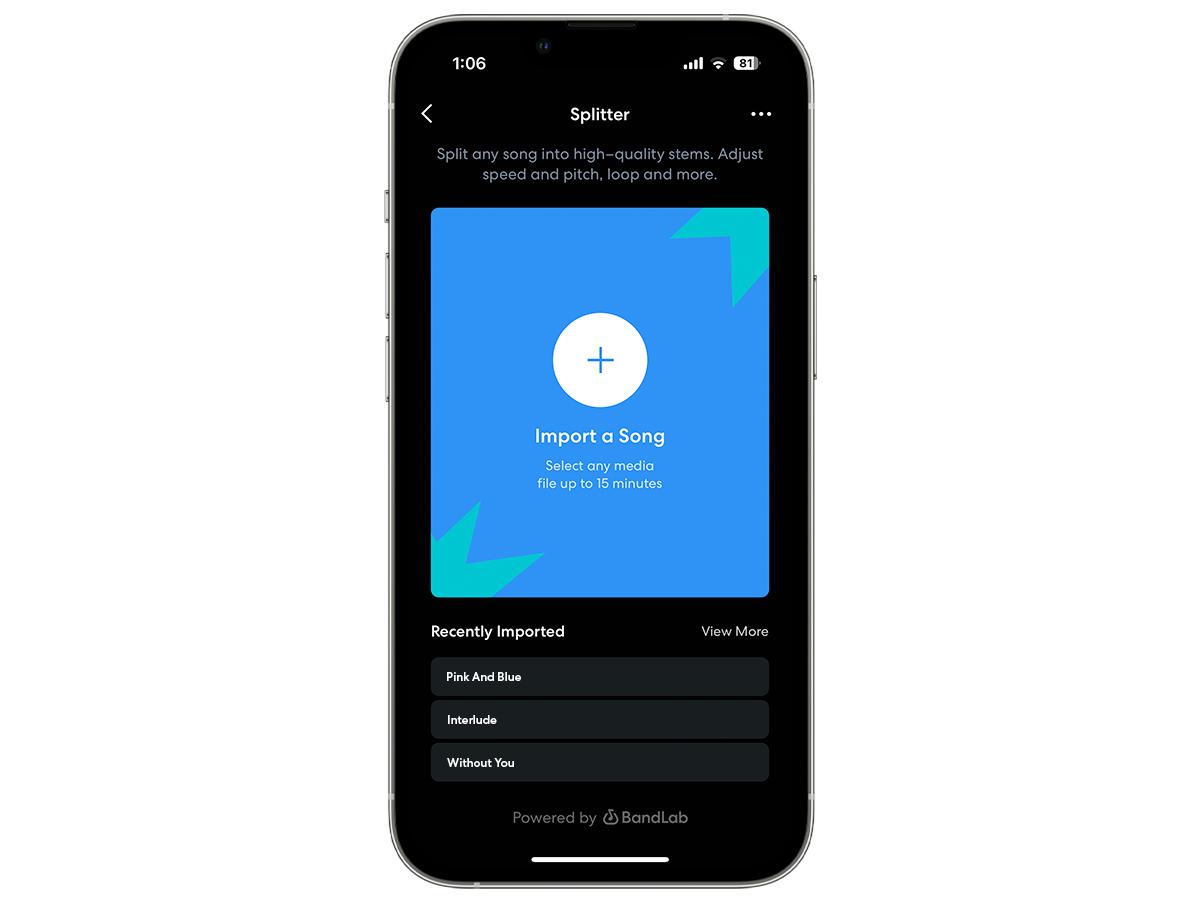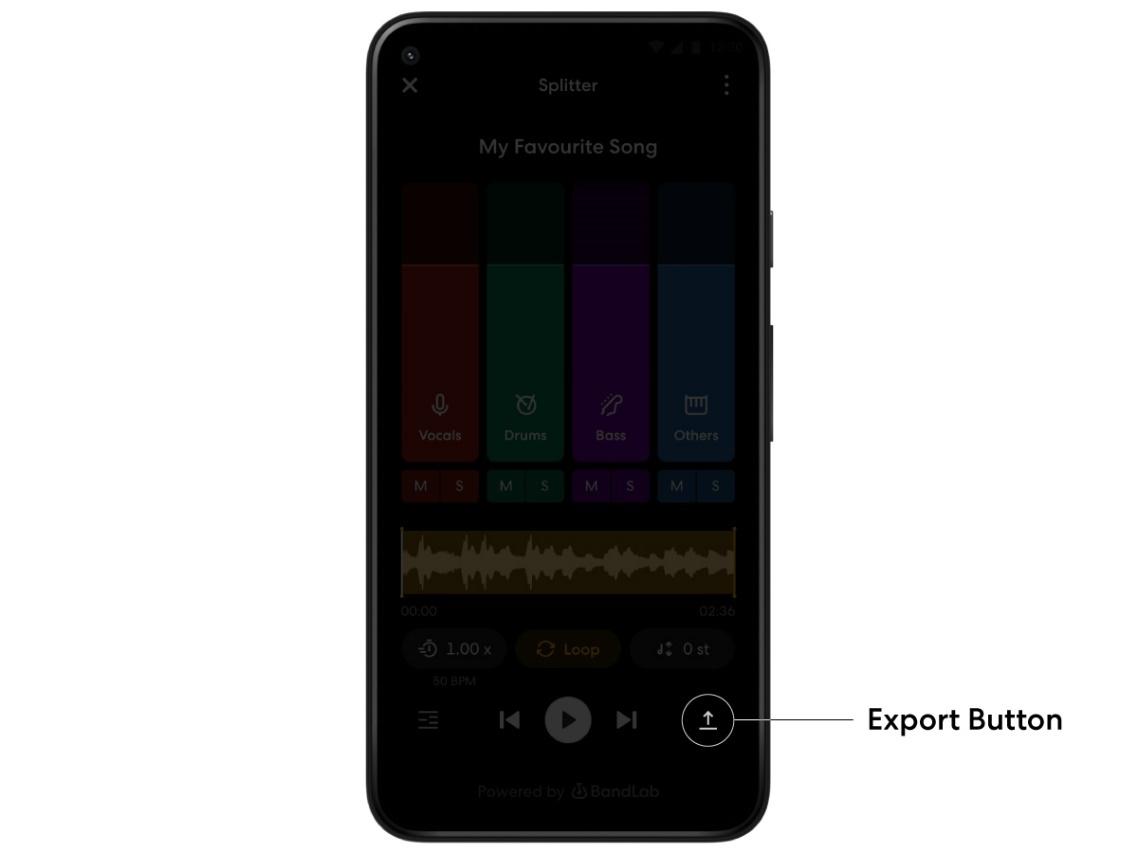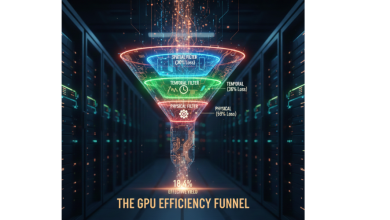Part 1. Introduction
Separating vocals and instrumentals is essential for music producers, audio editors, and music listeners. Whether remixing music, making karaoke renditions, or analyzing vocals, having the correct tools may make all the difference. In 2025, the demand for effective and dependable voice isolation technologies has skyrocketed, with pros and amateurs seeking affordable choices.
This article will examine the top five methods to separate vocals and instrumentals while catering to all user preferences. There are internet options like EaseUS Online Vocal Remover, desktop tools like Audacity and FL Studio, and mobile apps like GarageBand and BandLab. Every method offers distinct advantages and disadvantages, making it simple to select a solution that meets your specific requirements. From fast online processing to complex desktop features, this article has you covered.
Comparison Table
| Tool | Platform | Key Features | Pros | Cons | Best For |
|
Online | AI-powered, supports multiple formats, fast processing | Free, easy-to-use, no installation required | Limited advanced features, requires internet | Beginners and quick tasks |
|
Desktop (Windows, Mac) | Free, multi-track editing, Vocal Reduction & Isolation | Open-source, multi-platform, precise control | Complex for beginners, artifacts in processing | Advanced users, multi-track editing |
|
Desktop (Windows, Mac) | DAW, phase cancellation, Fruity Stereo Shaper | Flexible settings, accurate audio editing | Steep learning curve, time-consuming process | Professional music production |
|
Mobile (iOS) | EQ-based isolation, free for iOS users | Intuitive, versatile for iOS devices | Limited advanced features, audio quality-dependent | iOS users, casual editing |
|
Mobile (iOS, Android) | Splitter tool, cloud-based syncing | Cross-platform, easy collaboration | Internet-dependent for advanced tools | On-the-go editing, collaboration |
Part 2. Online Free Vocal Isolation
Users who want simplicity, accessibility, and pace without installing software will love online voice isolation solutions. Content creators or editors with limited resources who need to separate vocals or instrumentals quickly benefit from them. EaseUS Online Vocal Remover is a top pick among the various online options available because of its superior AI capabilities and user-friendly interface.
EaseUS Online Vocal Remover
EaseUS Online Vocal Remover is a reliable tool that separates vocals from instrumentals with a few clicks. This AI-powered technology streamlines the voice separation procedure, making it ideal for casual and professional users. Whether remixing songs, making karaoke recordings, or learning voice methods, this tool produces high-quality results while preserving the original audio.
EaseUS offers exact voice separation and instrumentation separation via powerful algorithms. Its compatibility with various audio and video formats, including MP3, WAV, and AAC, makes it a very adaptable choice for music fans.
Key Features of EaseUS Online Vocal Remover:
- AI-Powered Vocal Isolation: The tool employs artificial intelligence to distinguish voices and instrumentals accurately while keeping audio quality.
- Support for several file formats: Upload audio or video files in MP3, WAV, AAC, AIFF, or FLAC format for smooth processing.
- Fast and high-quality processing: Separate vocals or instrumentals in seconds, resulting in little time commitment and no quality loss.
- No installation is required: EaseUS Online Vocal Remover is a web-based solution that does not need downloads or installs and can be used from any device.
- Free and easy to use: Even novices may easily separate voices thanks to the straightforward interface, which costs nothing.
Are you ready to separate vocals from instrumentals with ease? Visit the EaseUS Online Voice Remover now for free high-quality voice separation! Simplify the audio editing process and boost your work immediately.
Part 3. Desktop Vocal Isolation Tools
Desktop vocal isolation tools are solid offline solutions. Advanced functionality and audio editing flexibility make these apps perfect for pros and fans. Let’s use Audacity and FL Studio to separate vocals from instrumentals.
Audacity
One of the most popular desktop audio editing applications, Audacity, offers multi-track recording, mixing, and voice isolation. Vocal Reduction & Isolation in Audacity is useful for isolating vocals or making instrumental tracks. It eliminates or maintains voice frequencies by analyzing stereo channels. It works well; however, recordings with uncentered voices or background components that overlap the vocal range may cause issues.
Pros:
- Free, open-source.
- Multi-OS compatible.
- The stereo mixes with focused voices need good vocal separation.
Cons:
- Complex mix precision limited.
- Processing may introduce artifacts.
How to Isolate Vocals using Audacity:
Step 1. Open Audacity and choose “File > Import > Audio.” Choose the audio file to process.
Step 2. Select “Split Stereo Track” from the track name drop-down. Select a track and click “Effect > Invert” to enter the invert phase.
Step 3. Drag across both songs to highlight them, then merge them in “Track > Mix and Render.” One track with isolated vocals or instrumentals will result.
Step 4. Browse the results and click “OK” to apply the effect. Select “File > Export Audio” to save the processed track in WAV format.
FL Studio
FL Studio, or Fruity Loops, is a versatile and powerful DAW musician’s use. FL Studio uses phase cancellation to separate voices or instrumentals. This tool is great for remixing, karaoke, and music creation.
Pros:
- The UI is user-friendly for both beginners and experts.
- Accurate audio modification using Fruity Stereo Shaper.
- Adjustable settings for flexibility.
Cons:
- Newcomers may find the procedure complicated and time-consuming.
- Advanced effects must be understood for the best outcomes.
FL Studio Vocal Isolation Steps
Step 1. Drag your audio file into FL Studio’s Playlist. The song will be on the timeline.
Step 2. Click the mixing icon and double-click the track to designate a mixing channel. Select the “input chain track” and transfer it to Mixer Track 2.
Step 3. Put the Fruity Stereo Shaper on “Track 2” and “-1,” and mix the sliders. Mute “Low” and “High” bands, add Maximus, and turn off compression. Repeat the same processes for Track 3, concentrating on the “Mid” band.
Step 4. Create “Low” and “High” automation clips on the Dashboard. Use these knobs to isolate or eliminate vocals, then export your altered track.
Part 4. Mobile Vocal Isolation Apps
Mobile tools like GarageBand and BandLab make it easy to separate vocals from instrumentals and fine-tune recordings while on the go. These apps make voice isolation easy for beginners and experts with simple interfaces and robust functionality.
GarageBand
GarageBand is a versatile iPhone and iPad audio-editing tool for musicians. Its simple UI lets users isolate or delete voices using EQ or track muting. This tool is great for remixing, karaoke, and editing.
Pros:
- Free and readily accessible for iOS.
- Provides numerous vocal removal strategies.
- Easy-to-use UI with precise EQ settings.
Cons:
- Fewer complex editing capabilities than desktop applications.
- Audio quality and mixing determine voice isolation effectiveness.
How to Remove GarageBand Vocals:
Step 1. Open “GarageBand” on your iPhone and choose the project containing the track you wish to alter.
Step 2. Hit “Mute” on the voice track in the track window. This will silence the singing and render the track gray.
Step 3. Tap the “Controls” icon, choose “Plug-ins & EQ,” and pick “Visual EQ” if the vocals aren’t on a separate track. Drag down EQ frequencies to reduce voices.
Step 4. After editing, click “Done” to return to the main project window and save.
BandLab
BandLab offers music editing tools on smartphones. Suitable for karaoke and remixing, its AI stem Splitter tool quickly separates voices from instrumentals. With BandLab’s cloud-based capabilities, devices sync seamlessly.
Pros:
- Available for both iOS and Android.
- Integrated Splitter for fast voice isolation.
- Easy cloud sync and collaboration.
Cons:
- Advanced functions like Splitter need internet access.
- Basic functions with restrictions are available for free.
Step 1. Open the BandLab app. Navigate to the “Create” tab, and choose “Splitter” from the Tools menu.
Step 2. Import audio files (up to 15 minutes) by clicking “+.”
Step 3. To isolate vocals or instrumentals, mute the stems after Splitter processes the file.
Step 4. Tap “Export” to save the edited file to your smartphone.
Part 5. Final Words
Vocal separation tools have updated our interaction with music, allowing us new creative possibilities such as remixes, karaoke songs, and instrumental-only edits. Whether a casual user or an expert, apps like GarageBand and BandLab make the process easier and more flexible. Experiment with these techniques to unleash your musical creativity and customize recordings to your requirements.
Part 6. FAQs About Vocal Separation
Below are the common questions regarding vocal separation tools:
-
How do you isolate vocals from a song using the instrumental?
To isolate vocals, utilize audio editing software like GarageBand or BandLab, which split songs into stems. Instrumental frequencies may be muted or reduced using EQ or tools like BandLab’s Splitter. These tools enable you to adjust the audio and effectively emphasize voice recordings.
-
Can I use these methods for all types of music?
Most vocal separation apps perform best with recordings that clearly distinguish between vocalists and instrumentals. However, complicated mixes, live recordings, and badly mixed songs may provide less accurate results. Experimentation is important to get the desired result.
-
What factors affect vocal separation quality?
Separation quality is determined by track mixing, voice clarity, and the tool employed. High-quality audio files with clear vocal-instrument separation provide better outcomes. The capabilities of the tool you choose are also important.