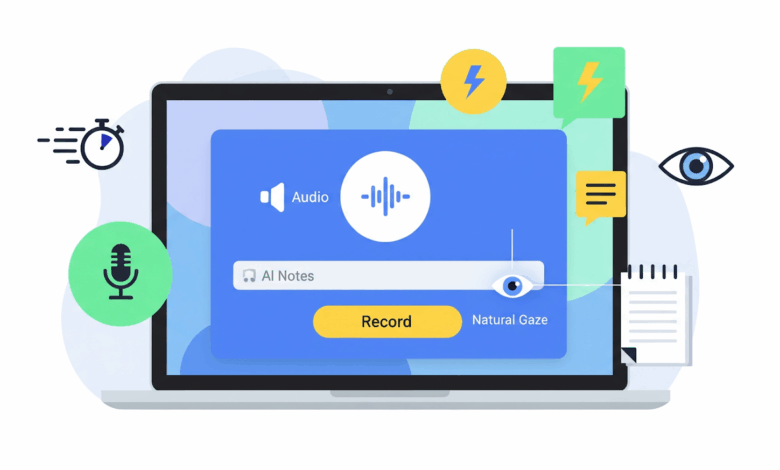
Let’s be real. Your Chromebook is awesome for getting things done quickly. But when you need to record screen sessions for work, school, or a creative project, the built-in tool can feel a bit… basic. You might be thinking, “There has to be a better way.”
What if you could record your screen, your voice, and your computer’s audio in one click? And what if AI could help you look your best and even summarize your video when you’re done?
Good news: you can. As your go-to Chromebook recorder, ShotVu works right in your browser to turn simple screen captures into professional, engaging videos. No downloads, no fuss.
Why Your Chromebook’s Built-In Recorder Holds You Back
We’ve all been there. The native recording tool is okay for a quick capture, but it has limits that can frustrate any serious user.
- No System Audio: This is the big one. You can record your mic, but not the sound from a video, meeting, or music playing on your device.
- Sharing is a Chore: Files save locally, forcing you to upload them somewhere else before you can share a link.
- Talking Head Not Included: Want to add a webcam bubble to your presentation? Not an option.
- You’re On Your Own: There’s no prompter to keep you on track and certainly no AI to help you after the fact.
For a teacher, creator, or remote worker, these limitations are a real problem. You need a tool that works as hard as you do.
ShotVu: Your All-in-One Chromebook Recording Studio
So, what makes ShotVu different? It’s built for the web, making it the perfect partner for your Chromebook. It’s not just about recording; it’s about creating high-quality content efficiently.
Here’s how it stands out:
- Record Anything: Capture your entire screen, a single app, or just a browser tab. Add your webcam to create a personal connection.
- Audio Made Easy: Finally, record your voice and your computer’s sound simultaneously. Perfect for tutorials or presentation walkthroughs.
- AI Notes: This is a huge time-saver. Get automatic summaries and notes after you finish recording. Imagine wrapping up a meeting and having the recap already written!
- AI Eyes on Camera: This feature is pure magic. It subtly adjusts your gaze on camera, so you appear to look directly at your viewers—even if you’re glancing at your notes. It builds instant trust and professionalism.
- Teleprompter: Never lose your train of thought. Paste your script and read it smoothly while you record.
- Share in a Snap: Get a shareable link instantly or download an MP4 file for YouTube or Google Drive.
How to Make Your Chromebook Recordings Shine
ShotVu does the heavy lifting, but a few simple tricks will make your videos look fantastic.
Think about your lighting. Sitting facing a window is an easy, free way to get a great picture. Keep your background tidy and position your Chromebook so the camera is at eye level. It makes a huge difference. And always do a quick audio check before you hit the record!
Let’s Talk About AI: Your New Production Assistants
This is where ShotVu feels like it’s from the future.
AI Notes turn your spoken words into written content. Teachers can create study guides from their lectures. Teams can get meeting minutes without lifting a finger. It’s about working smarter, not harder.
And AI Eyes on Camera? It’s a secret weapon for anyone who feels awkward on camera. It helps you maintain natural eye contact, which makes you seem more confident and engaging. Your audience will feel like you’re talking directly to them, because technically, you are.
Who’s Using ShotVu? (Probably Someone Like You)
- Teachers & Students: Record lessons and presentations. Use AI Notes to automatically generate study guides and recaps.
- Remote Teams: Share clear async updates with screen and webcam. AI Notes documents everything for teammates in different time zones.
- Content Creators: Film polished tutorials and videos. The teleprompter and AI Eyes on Camera help you deliver your content flawlessly.
- Business Pros: Create compelling training videos, product demos, and sales pitches that build credibility.
Your Chromebook Recording Questions, Answered
Q: Does ShotVu work on all Chromebook models?
Yes! Since it runs directly in the Chrome browser, it works on any modern Chromebook. No need to check your model or specs.
Q: Can I finally record system audio on my Chromebook?
Absolutely. This is a key feature. ShotVu allows you to capture both your microphone and the sound from your computer (like from a tab or app) at the same time.
Q: Is my data safe and private?
Trust is important. ShotVu processes recordings securely. You have full control over your content, and you can choose to share it via link or download and delete it from our servers.
Q: How does the AI Eyes on Camera feature work?
It uses intelligent software to make subtle, real-time adjustments to your webcam feed. This creates the natural effect that you are looking directly into the camera lens, even if you’re reading notes off to the side.
Q: Is there a free version to try?
Yes, you can start with a free plan to test the core features. Paid plans unlock unlimited recording time and full access to powerful tools like AI Notes and AI Eyes on Camera.
Q: Do I need to install any software?
Nope. That’s the best part. There is nothing to install or update. Just open your browser, go to ShotVu, and start recording.
Ready to Record the Better Way?
If you’re ready to move past the basics and create videos that truly connect with your audience, ShotVu is your answer. It’s the simplest way to get professional results directly from your Chromebook.
Stop struggling with complicated software. Embrace the easier way to record screen, audio, and webcam with a little help from AI.




