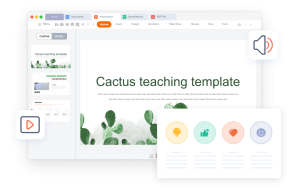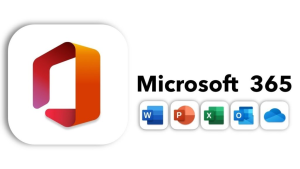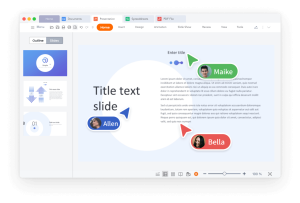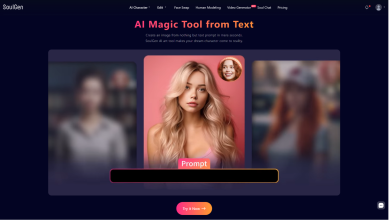Microsoft 365 is an all-encompassing productivity ecosystem platform that can be used by individuals and businesses alike. It integrates cloud services such as OneDrive and Teams with desktop apps, such as Word, Excel, and PowerPoint. PowerPoint is a very popular presentation tool used in industries, schools and businesses among many others to develop presentations. Knowing how to set it properly using Microsoft 365 will make it work easily, provide access to the most recent functionality, and be backed by the cloud. This tutorial provides a step-by-step roadmap on how to download PowerPoint as efficiently as possible through Microsoft 365. It is useful to students who are developing academic projects, business professionals who are developing business slides and home users who are developing creative presentations.
Why Microsoft 365 Is the Preferred Download Path
Microsoft 365 offers a number of benefits compared to the standalone office Versions. It provides automatic updates, which is why you have the latest version with the latest tools and security patches. It is also cross-platform friendly. After the installation, you will be able to create and edit desktop, mobile, or tablet files. The subscription also has cloud storage, which allows real-time collaboration. Several users have the ability to co-edit and provide feedback on slides without transmitting various file versions. In addition, Microsoft 365 is also linked to AI-based applications like Copilot, which can be used to design and summarize slides in a short time. For users looking for the official and safest PowerPoint download, Microsoft 365 remains the most secure and up-to-date platform.
Step 1: Preparing for Microsoft 365 Installation
You need to have a Microsoft account before the installation begins. To operate your subscription, launch the software and file synchronization, this account is necessary. In case you do not have one, go to the Microsoft site and register with an email address. Once signed in, verify system compatibility. Microsoft 365 is compatible with Windows 10, Windows 11, and macOS 10.14 or above. Ensure that your device is of minimum specifications like a 1.6 GHz, dual-core processor, 4 GB or more RAM, and 4 GB or more free storage. A reliable internet connection is also essential since it will have to be installed online. A high-speed network can also be used to avoid download disruptions or half-complete set-up files.
Step 2: Choosing the Right Microsoft 365 Plan
Microsoft 365 also has various plans that target certain groups of users. The Personal plan is compatible with one user and multiple devices. The Family plan enables sharing with six users. Business plans are suitable in organizations that need teamwork programs such as Teams, SharePoint, and Exchange. The education plans are free or offer reduced access to students and teachers. Select a plan depending on the number of devices that will be activated and frequency of using the software. The Family or Personal plan is usually enough to satisfy personal users, whereas the Business Standard or Business premium is better suited to small companies. All the subscriptions are renewed monthly or annually, and the activation remains valid until the payment is made. Learning of the plan structure will allow you to save on unnecessary expenses whilst having the features to suit your needs.
Step 3: Downloading PowerPoint via Microsoft Account Dashboard
After the 365 subscription is started, go to the Microsoft Account at account.microsoft.com/services. Once signed in, open the Services and Subscriptions section. Here you will find your Microsoft 365 license. Click the Install office button, and select Install PowerPoint. The download file will be downloaded by the browser. Save the file to your favorite destination. This file is a small one, but it prompts a bigger online download of the Office family, comprising of PowerPoint, Word, Excel, and Outlook. Do not close the browser or lose connection with the internet when the download begins. The installer will automatically identify your operating system and install the correct version of Windows or macOS.
Step 4: Installing PowerPoint on Windows or macOS
Find the setup file that is downloaded and double-click it to begin the installation wizard. The wizard will automatically extract and install required files. When installing, you will be requested to sign in once more to confirm your subscription. After verification, installation continues until it is complete. This can take few minutes depending on the speed of the network and performance of the system. Upon installation completion, start PowerPoint either by clicking the start menu (Windows) or Applications (macOS). Enter again to activate the product. After it is activated, you can start making, editing and saving slides. Test the successful installation by checking the version at the account section in power point. It must show the type of Microsoft 365 subscription that you have entered, and it should have been properly activated. You can also use PowerPoint online through your browser for quick edits without downloading large files.
Step 5: Troubleshooting Common Download Errors
There are cases when problems may arise during downloading or installation. Poor internet connectivity causes slow downloads. Rebooting or converting to a wired network normally works. In the event that the installation freezes, exit the wizard then reboot. Then relaunch the setup file. In the case of corrupted setup files, remove the old one and re-download on the official Microsoft location. In case the issue continues, Microsoft offers an offline installer of Office. You can use this tool to download the whole suite and install it without being connected to the internet. The second possibility is to reset the Office installer using Windows settings by clicking Repair in the Apps section of 365 Microsoft. Do not use third-party download links, which might be old and unsafe versions of the software.
Alternative Tool Spotlight – WPS Presentation Suite
WPS Office Presentation is a stable substitute of PowerPoint that can be used by those who want a free version. WPS office is a software developed by Kingsoft Office Software Inc. It consists of Writer, Spreadsheet, and Presentation tools. It has over 600 million users across the globe. WPS Presentation supports the use of PowerPoint formats (.ppt and .pptx). It enables you to open, edit and save slides without losing design and movement. The software resembles Microsoft PowerPoint in appearance and feels but is light and fast. It is compatible with different platforms such as Windows, macOS, Linux, Android, and iOS.
WPS office is easy to download. Visit https://www.wps.com/download/. Select your operating system and press the button of Download. After installation, open WPS Office and choose presentation. You can make new slides or open power point files immediately. The software allows templates, animations, charts and slide transitions. It further provides AI-based design support and more than 100,000 free templates. WPS Office does not need any subscription or activation key, as opposed to Microsoft 365. It is free to use personally and has optional upgrades to premium to use advanced tools.
WPS Presentation provides complete cross-platform cooperation. Several users can edit slides at the same time. Cloud sync enables real-time updates and everyone is on the same page. Writer of documents, Spreadsheets of data management and PDF editing tools are also part of the suite. It is lightweight, takes less storage and can run easily on low end computers. The user interface is similar to Microsoft PowerPoint, and thus switching between platforms is easy. It also has a file recovery system to restore the unsaved presentations following a crash.
The security features of WPS Presentation ensure that sensitive information is secured by encryption. It is possible to lock private data slides. The software also offers free icons, pictures and library of charts to visualize data. Concept Map is another strong feature that assists in brainstorming. Slides can have timelines to track project. All these tools are used to facilitate the presentation design without any additional plugins. WPS Office is a good choice to users who want to have permanent access to presentation tools, and they are free.
Conclusion
Microsoft 365 has guaranteed reliability, official support, and access to updates as the PowerPoint is downloaded. Every action, starting with the creation of your Microsoft account and using PowerPoint, contributes to a safe and efficient system. Never use unofficial links to Microsoft as they may be outdated or not secure. Microsoft 365 is the most innovative modern productivity platform with cloud integration, real-time collaboration, and AI-driven tools. Nevertheless, WPS Presentation Suite is a good free alternative. It is compatible, easy to use and widely supported across platforms without any subscription charges. Installing Microsoft PowerPoint or using WPS Presentation, either way, you have the ability to create, design and deliver presentations that are powerful and at any place in time.