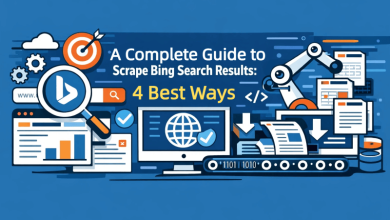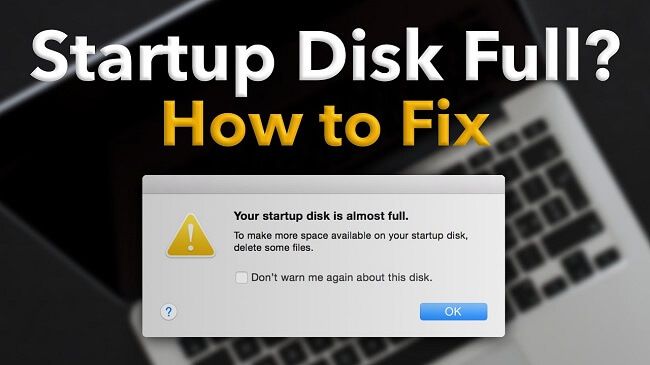
The Startup Disk Full error is one of those issues that can appear at times, and it’s certainly something that you want to avoid. But if it happens, what can you do? What’s the best way to deal with this problem, and is it possible to avoid it? That always depends on the situation, but it’s crucial to see if this error is real, and how you can tackle the problem quickly.
What does “Startup Disk Full” mean?
That means your startup disk is close to full capacity. You’ll run out of space entirely very soon, and a disk that’s full will always have lower performance when compared to one that has some space left. Ideally, you want to have at least 10% of the disk free, so your Mac doesn’t start running slow. Once it does have very little space left, that becomes an issue and something you want to avoid.
You can go to the Storage Settings in the system settings and in there you can see how much space you have left. That will help you figure out what eats up a lot of space on the device, and then you can start a plan on how to manage those things effectively.
Start deleting the app cache
Deleting the app cache is a great idea because the role of cache is to speed up access to stuff. But it does eat up a lot of space. So it makes sense to delete cache, especially if you might not use some of those apps in the first place. The idea is great and it can indeed help you save quite a bit of time, so try to use it as an advantage, when possible. Go to the Library folder, Caches and in there you want to delete cache from apps you’re not using often or at all.
Take out the trash
It might seem obvious, but most people don’t really empty the trash bin. It’s a good idea to do that, either manually or you can use a Mac cleanup tool. That tool will automatically empty the trash, while also deleting temporary files, caches and other things. It makes the entire process much easier, without hampering anything. And it’s simple stuff like that which might help, that’s why you want to use it as an advantage.
Remove the time machine backups
You can enter the Time Machine app and in there you can delete any of the backups you want. You can also enter the system settings/general and in there select Time Machine to select the overall frequency of backups. They even show you how much space is used by these Time Machine backups. Deleting them is a great idea, since you always want to have only a few, not dozens.
Delete the browser cache
Every browser has its own settings, so deleting the cache is slightly different. The problem is that in most cases, cache eats up a lot of space. So it definitely makes a lot of sense to delete the browser cache, and the results you get from this are nothing short of interesting. The fact that you can delete browser cache quickly and effectively is always going to help, especially if you want to ensure that you save space. Sure, some sites might not load as fast, but in the end you will save space.
Delete other users or groups from your Mac
Every user will have their own files, same with groups. Deleting them means you will be getting that space back, so it’s a very good idea. Make sure that you check whatever groups or users are there, as some might be added by malicious apps, and it’s not ok to have those on your device to begin with.
Clear the system data storage
When you fix “Startup Disk Full” on Mac, it’s a good idea to clear the system data storage. Enter the Library folder and in here you want to check all the files that you don’t have a need for anymore. Granted, you have to do all of this manually, but it’s a very good idea and it will streamline the way you work. At the end of the day, it’s the right process to focus on, and it will make things much easier to manage.
We believe it’s a very good idea to figure out how to deal with the Startup Disk Full error. A lot of the time, it comes down to you having to delete some stuff in order to make space. It’s not a huge thing, but if it’s done correctly and you know what you are getting into, results can be very good. Yes, it’s definitely a challenge at first, but as you start digging into your files, you see that a lot of stuff is unnecessary, so deleting them becomes a lot easier!