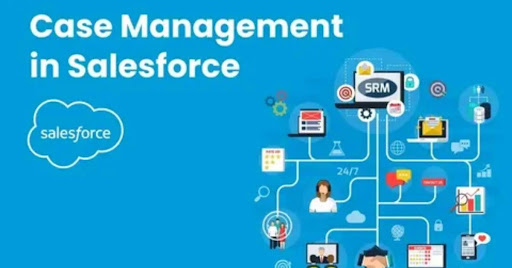
Salesforce case management is all about organising customer issues into neat, trackable tickets, ensuring support teams stay on top of queries. Pair it with Outlook integration and you get a slick system where emails sync directly to cases saving hours of manual work. Think of it as your inbox and CRM shaking hands to keep every detail in one spot. It is built for businesses wanting faster resolutions without the chaos of scattered communication.
Ever spent ages digging through Outlook for that one email tied to a customer’s issue, only to find it buried under a hundred others? Frustrating right? Now imagine every email auto-linking to the right Salesforce case ready to action from your inbox. That’s the magic of this integration and it’s a game-changer for keeping your support team sane and your customers happy.
This setup lets agents view case details, reply to emails and log activities without flipping between apps, boosting efficiency by up to 30% based on industry stats. You can drag emails to create cases or sync calendar reminders for follow-ups, all while keeping data secure. It’s perfect for teams juggling high case volumes like in retail or tech support.
It’s easy to set up with tools like Einstein Activity Capture, making your workflow feel like a breeze.
Understanding Salesforce Case Management Basics
Salesforce case management steps in like a trusty partner, organising each issue into a trackable ticket so nothing slips through the cracks. It is the backbone of Service Cloud, letting you assign prioritise and resolve cases with all the details in one tidy hub. This system ensures your team stays on top of every request with clear timelines and reports.
Now picture trying to manage those cases when emails live in Outlook separate from your CRM. It is a recipe for missed messages and frustrated customers. Salesforce case management solves this by centralising all case data making it easy to track progress and spot bottlenecks. With features like automated workflows and real-time updates, it’s built to keep your support game sharp and your clients smiling.
- Case Creation: Turn customer queries into trackable cases manually or via email-to-case tools for quick logging.
- Assignment Rules: Auto-route cases to the right agent based on skills or issue type saving time.
- Escalation Paths: Establish warnings to denote urgent situations such that nothing lingers on too long.
- Reporting Dashboards: Get instant insights on case volume resolution times and team performance.
- Customer Portals: Customers can easily file and monitor cases on their own increasing their satisfaction.
- Email Integration: Link Outlook emails to cases for a unified view of all communications.
Why Outlook Integration Elevates Case Handling
Outlook integration swoops in like a lifesaver, syncing every email to its matching case in real time. All your customers are instantly able to be responded to by your agents through Outlook and all the details are automatically entered in Salesforce saving hours of data entry. It is like giving your team a superpower to handle cases faster and keep clients chuffed.
This integration does not just save time, it makes your case management smarter. Every email thread links to the case history, so agents see the full context without digging through inboxes. You can even set reminders or flag urgent cases right from Outlook keeping everything in sync. For businesses juggling heaps of cases, it is a seamless way to boost efficiency and nail customer satisfaction.
Step-by-Step Setup for Seamless Integration
Getting Salesforce case management to play nice with Outlook is like setting up a group chat for your apps. First check you have got a compatible Salesforce edition like Professional or Enterprise and Outlook on Office 365 or desktop. Head to Salesforce Setup, enable the Outlook integration and grab the add-in from Microsoft AppSource. It’s a quick way to link emails to cases saving your team from endless app-switching.
Once you’re set the magic happens with tools like Einstein Activity Capture, which auto-syncs emails and calendar events to cases. Test the connection by dragging an email to a case in Salesforce and watch it log instantly. This setup takes under an hour but cuts case handling time by up to 30%. Your support crew will thank you for making their day smoother.
Check System Requirements
Before diving in make sure your tools are ready to roll. Confirm you’re using Salesforce Professional Enterprise or higher and Outlook on Office 365 or a recent desktop version. Also check your user licenses to avoid permission hiccups. It is as though you are just checking that your car is filled with fuel before going on a road trip.
Enable Outlook Integration in Salesforce
Head to Salesforce Setup and find the Outlook Integration section. Flip the switch to enable it and choose whether to include Einstein Activity Capture for auto-syncing. This step is like unlocking the door to let Salesforce and Outlook start chatting. It’s dead simple and takes minutes.
Install the Salesforce Outlook Add-In
Pop over to Microsoft AppSource and grab the Salesforce add-in for Outlook. Install it for your team’s Outlook accounts and log in with Salesforce credentials. This add-in is the bridge that lets you view and link cases right from your inbox. No tech wizardry needed just a quick download.
Set Up Einstein Activity Capture
This tool is the secret sauce for hands-off syncing. In Salesforce Setup configure Einstein Activity Capture to automatically log emails and events to cases. You can tweak settings to decide what syncs and who sees it. It’s like setting your phone to auto-backup your photos.
Conclusion
You’ve seen how Salesforce case management and Outlook integration can transform your support game into something proper and brilliant. No more faffing about with scattered emails or endless app-switching, your team can now tackle cases with all the context right in their inbox. This duo slashes response times by up to 30% and keeps customers chuffed with quick resolutions. It’s like giving your support crew a shiny new toolkit to make their day a doddle.
So what’s next? Jump in and set up this integration to watch your case handling soar. Whether you’re a small business or a big enterprise this setup scales to fit your needs keeping workflows tight and clients happy. Grab a free trial of the Outlook add-in or check out Salesforce’s guides to get started. Share your wins below and let’s keep the conversation going.




