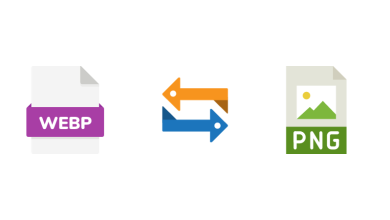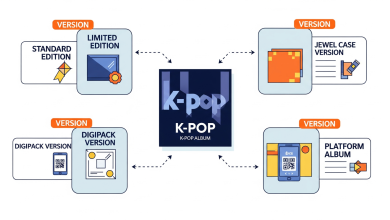In the digital age, video content has become a primary medium for communication, entertainment, and education. Whether you’re a filmmaker, content creator, or simply someone looking to improve personal videos, having high-quality visuals is essential. Fortunately, advancements in technology have led to the development of AI video upscalers that can significantly enhance the resolution and quality of your footage. This guide will explore how to effectively use AI video upscalers, focusing on Vidscale.Pro as a reliable option for achieving outstanding results.
Video Upscaling
Video upscaling is the process of increasing the resolution of a video file. This is done by adding more pixels to the original footage, resulting in a clearer and sharper image. Traditional upscaling methods often lead to a loss of quality, but AI video upscalers such as Vidscale.pro use advanced algorithms to analyze each frame and intelligently add detail. This results in a more natural-looking enhancement without the artifacts commonly associated with standard upscaling techniques.
Getting Started with Vidscale.pro
Step 1: Accessing Vidscale.Pro
To begin using Vidscale.Pro, users need to visit the website. The platform is web-based, meaning there’s no need for downloads or installations. This accessibility allows users to work on their projects from any device with an internet connection.
Step 2: Creating an Account
While Vidscale.Pro offers some features for free, creating an account provides access to additional capabilities and higher resolution options. Users can sign up using their email address or social media accounts. Once registered, users can log in and start exploring the platform.
Step 3: Uploading Your Video
After logging in, users can upload their videos directly to the platform. Vidscale.Pro supports various formats such as MP4, MKV, and MOV. The upload process is straightforward:
- Click on the “Upload Video” button.
- Select the video file from your device.
- Wait for the upload to complete—this may take some time depending on your internet speed and file size.
Step 4: Choosing Your Settings
Once the video is uploaded, users will be prompted to select their desired settings for upscaling:
- Resolution Options: Users can choose from various resolutions including 4K, 8K, 16K, or even 24K. Selecting a higher resolution will yield better quality but may take longer to process.
- Frame Rate Enhancement: If your video has a low frame rate, you can opt for frame rate enhancement to achieve smoother playback.
- Denoising Options: For videos shot in low-light conditions or those that contain noise, users can enable denoising features to improve clarity.
Step 5: Processing the Video
After selecting the desired settings, users can initiate the processing phase by clicking on the “Enhance Video” button. Vidscale.Pro utilizes advanced AI algorithms that analyze each frame of the video during this process. Depending on factors like file size and selected resolution, processing times may vary.
Step 6: Downloading Your Enhanced Video
Once processing is complete, users will receive a notification that their enhanced video is ready for download. They can click on the download link provided by Vidscale.Pro to save the improved video file back onto their device.
Best Practices for Using AI Video Upscalers
Selecting Quality Source Material
The quality of your original footage plays a crucial role in determining the final output after upscaling. While AI upscalers can significantly enhance low-resolution videos, starting with higher-quality source material will yield better results. If possible:
- Use videos recorded in good lighting conditions.
- Avoid videos with excessive motion blur or low frame rates.
- Ensure that your original footage is free from severe compression artifacts.
Experimenting with Different Settings
Every video is unique; therefore, it’s essential to experiment with different settings when using an AI upscaler like Vidscale.Pro:
- Try various resolutions to see which one best suits your project’s needs.
- Test denoising options on different types of footage—some videos may benefit more from this feature than others.
- Adjust frame rates based on how dynamic your content is; action-packed scenes may require higher frame rates for optimal smoothness.
Reviewing Output Quality
After downloading the enhanced video, take time to review it thoroughly:
- Check for any remaining artifacts or issues that may need further adjustments.
- Compare it against the original footage to assess improvements in clarity and detail.
- Consider seeking feedback from peers or colleagues who can provide an objective perspective on the enhancements made.
Applications of Enhanced Videos
Professional Filmmaking
For filmmakers looking to produce high-quality content, using an AI video upscaler like Vidscale.Pro can make a significant difference in post-production. Enhanced visuals contribute to a more polished final product that meets industry standards.
Content Creation for Social Media
Social media platforms thrive on visually engaging content. By utilizing AI upscalers, creators can elevate their videos’ quality before sharing them online. This not only helps capture audience attention but also enhances viewer retention rates.
Restoring Old Footage
Many individuals have old family videos or historical footage that may not meet modern quality standards. Using an AI video upscaler allows users to breathe new life into these cherished memories by enhancing clarity and detail.
Troubleshooting Common Issues
Slow Processing Times
If processing times are longer than expected:
- Check your internet connection; slow speeds may affect upload times.
- Consider reducing the resolution if you’re working with larger files.
Quality Expectations
It’s important to manage expectations regarding output quality:
- Understand that while AI upscalers significantly enhance visuals, they cannot create details that were never present in the original footage.
- Be prepared for some trial and error as you learn which settings yield optimal results for different types of videos.
Conclusion
Enhancing video quality using AI upscalers has become increasingly accessible thanks to tools like Vidscale.Pro. By following this guide, users can effectively utilize this technology to improve their footage significantly. Whether you’re aiming for professional-grade content or simply looking to restore old memories, understanding how to navigate these tools will empower you to produce stunning visual results.
As technology continues to evolve, embracing these advancements will allow creators at all levels to tell their stories more compellingly and effectively through high-quality video content. With practice and experimentation, anyone can harness the power of AI-driven enhancements and elevate their videography skills.