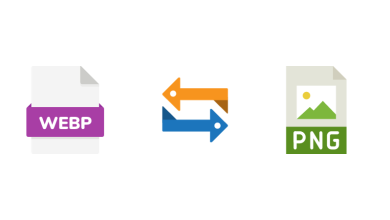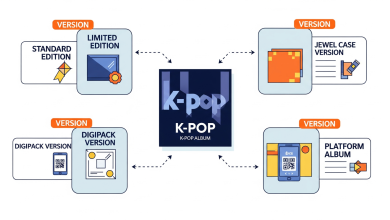Copying files and folders between Amazon S3 buckets may appear daunting at first sight but is workable once guided accordingly. Amazon S3 is a cloud storage service coming from AWS. It’s robust, scalable, and one of the best ways to store data securely online. In this tutorial, we will walk you through several working ways on how to copy s3 bucket to another account and copy files between S3 buckets, using Commander One as an example of a good helper that can perform this task seamlessly. Acquaint yourself with the basics of S3 buckets and master the ins and outs of s3 upload file transfers.

Introduction to the Basics of S3 Buckets
Amazon S3, or Simple Storage Service, organizes its files and folders in storage using the concept of “buckets”. Each bucket can be understood as a virtual storage drive where data is kept and shared or structured. Nevertheless, data migration from one bucket to another can be very cumbersome, especially when the migration is done across different AWS regions. If you want to deal with data management, Commander One is more convenient than traditional AWS approaches since it has a friendly user interface and additional features for file transfers.
There are several ways to move the files around between the buckets:
- AWS Management Console: This web-based interface provides easy file selection, though it can become cumbersome when handling larger files or multiple transfers. AWS CLI: AWS CLI allows users to quickly transfer information using commands such as `aws s3 cp` and `aws s3 sync`. It is powerful for users comfortable with command lines because of its data management flexibility.
- Commander One: If you prefer drag-and-drop with file operations in a more graphical user interface, Commander One makes it easier to do file transfers and reduces reliance on AWS interfaces that can be complex at times. It’s user-friendly and efficient, perfect for users managing large volumes of data.
How It Works: Copying Files
The process is relatively easy, and it is a more visual and intuitive way to copy files and folders between S3 buckets. To get started:
- Install Commander One on your Mac. This is a multi-cloud-service-supportive software, and it has an intuitively understandable interface.
- Connect to your account: Choose Amazon S3 in the connections panel of Commander One, which you have just opened, and authenticate it with your AWS access key and secret key. All the S3 buckets associated with your AWS account will then appear in Commander One.
- Source and Destination Buckets: The user first selects the bucket containing the files that must be transferred. Then, they provide the destination bucket in the right-hand side of the screen for placing the files.
- Copy: You can copy files by simple drag-and-drop from source to destination bucket or use the copy command in Commander One. This method is perfect for bulk file transfers since Commander One automatically processes file hierarchies and resumes interrupted transfers.
- Progress Monitoring: You will be able to track in real time every transfer progress-easy to see when it will be complete and that files will arrive without problems.
With the Commander One, file transfer tasks are way easier compared to AWS CLI; hence, it is perfect for clients looking for an available visual tool for advanced transfers. The seamless behavior of the application works best when the file size is large or volumes of data are massive.
To learn more about how to use Commander One, visit https://ftp-mac.com/s3-upload-file/.
Best Practices in Performing Transfers Efficiently Between S3 Buckets
Some important practices to be followed while transferring the files will ensure that it is smooth and error-free:
- Optimize Transfer Speed: AWS has S3 Transfer Acceleration that lets you upload your files across regions faster. You should enable this feature for larger file transfers; this will reduce the time taken for such a file transfer.
- Versioning: Versioning should be enabled in both source and destination buckets for safeguarding your files. This would allow recovery of the previous versions of files in case something goes wrong.
- Permissions checking: Ensure proper permissions in both the source and destination buckets. If the access is restricted, there may be a chance of an error or the process might get delayed in case sensitive information is transferring.
- Lifecycle Rules Configuration: If you are working on file transfers frequently, then you should configure some rules for its lifecycle. The rules will help in keeping your files up-to-date automatically by archival or deletion of the previous ones. That is the place where you save money since you will be paying less for storage.
These best practices will thus assist you in the efficient and secure transferring of data, minimizing all possibilities of an error occurring.
Why Commander One fits best for transfers within S3
Due to its graphical layout and drag-and-drop features, working in Commander One will be smooth without requiring knowledge of how to work on a command line. Fully integrated with AWS security protocols, Commander One users will find a secure environment to perform file copying, which is a perfect fit for sensitive or high-stakes data transfers. Unlike the AWS Console or CLI, Commander One updates each transfer progress in real-time and avoids incomplete transfers. This means that, in a nutshell, Commander One makes file transfer not only easier but also secure, reliable, and user-friendly.