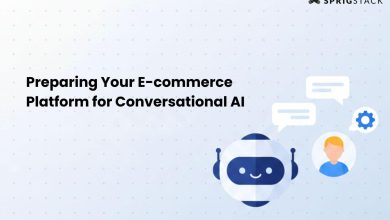Excel spreadsheets have a way to store thousands of rows of data. As your data grows, it becomes more difficult to quickly find what you’re looking for. Most individuals only use simple search functions, skipping effective tools that can save hours of work. Fortunately, Excel has a number of built-in tools that make data searching and filtering quick and easy. Also, advanced programs like Turbo Search Free can enhance your data search if you wish to go even further.
Let’s look at five advanced but simple Excel data search and filtering techniques.
1. Master the Advanced Filter Function
For simple jobs, the basic filter is enough. This is further improved by the Advanced Filter.
How to use it:
Under the Data tab, select Advanced Filter Options.
Make a range of filters above your data.
Put your conditions below the column headers that you need for your filter.
Important advantages:
- Organize information according to several factors simultaneously.
- Move the sorted results to another location.
- When working with subsets, you need to maintain the quality of your original data.
- The ideal way to create reports without changing the primary data set
2. Use Wildcards in Your Searches
Wildcards boost the power of the Find function. They enable you to identify trends, rather than exact matches.
- Press Ctrl+F to open the Find dialog box. What wildcards do is as follows:
- Every number of characters can be replaced using the asterisk (*).
- A letter is replaced with a question mark (?).
Example searches include “smith*”, which returns smith, smithson, and smithfield.
Any project code that has three characters following “Proj” can be found with “Proj???”
In addition, wildcards can be used in filters for incomplete matches.
3. Use multiple filters at the same time
Single-column filtering is useful but limited. Excel allows you to stack filters across columns.
How to apply:
After selecting Filter under the Data tab, drop-down arrows will appear in the header row.
To apply a filter to that column, click any arrow.
Go to a different column and include additional criteria.
Why this is important:
- Excel shows just the rows that fulfill all of your criteria.
- Quickly reduces big datasets
- Clear each filter individually or remove them all at once.
- helps you explore data from multiple points of view.
4. Leverage the Search Box in Filters
Many users ignore an unseen gem in the filter drop-down menu. Time is greatly decreased by using the search box.
Here’s how it works:
Select a filter arrow.
Select the search bar above the list of values.
Excel will quickly filter possibilities as soon as you start entering.
The list grows in real time as you type.
Ideal for:
- Hundreds of different values in each column
- Quickly find states, areas, or product names
- Long lists can no longer be constantly scrolled through.
- Combine with checkboxes to easily choose a number of items.
5. Upgrade to Turbo Find for Lightning-Fast Searches
If you work with large Excel files, the built-in tools may seem slow or limited.
This is where turbo search free comes in.
Turbo Find is an advanced Excel add-in that lets you search across multiple sheets instantly. You can filter results, highlight matches, and access your data directly in seconds.
Unlike Excel’s standard search, Turbo Find works faster and offers more control. You can search based on sub-terms, filter results live, and even save your search patterns for later.
If you manage large reports or data-heavy sheets, Turbo Find saves a lot of time and effort.
Conclusion
These five techniques change the way you work with data in Excel. Get started using Excel’s built-in wildcards and advanced filters. Use the search box in the filter drop-down menu and specialize in several options at once. Check out special search techniques that can easily handle larger data sets while requiring more power. Each method reduces frustration and saves time. Choose the techniques that work best for you and see how much stronger you become.