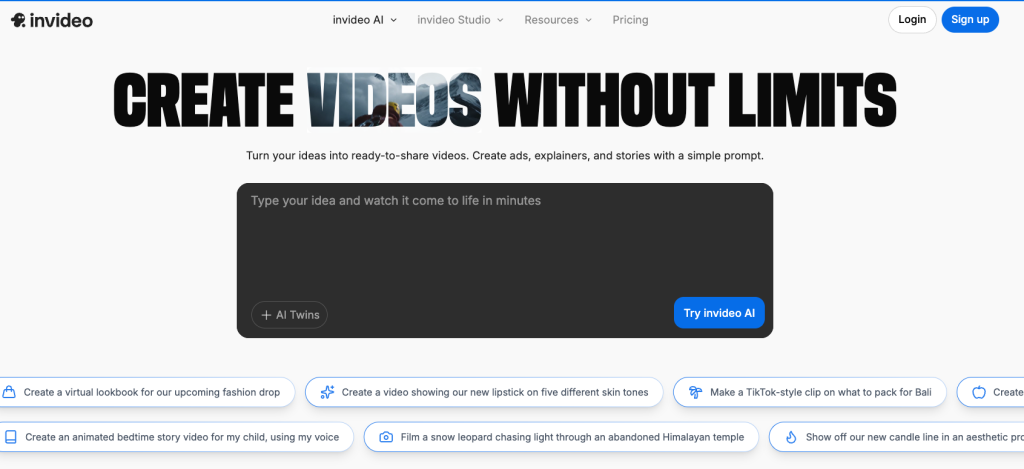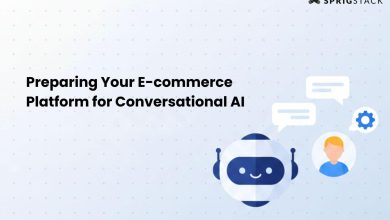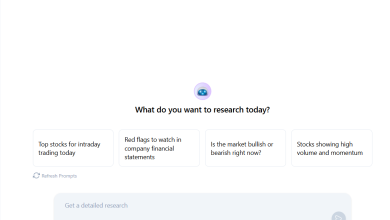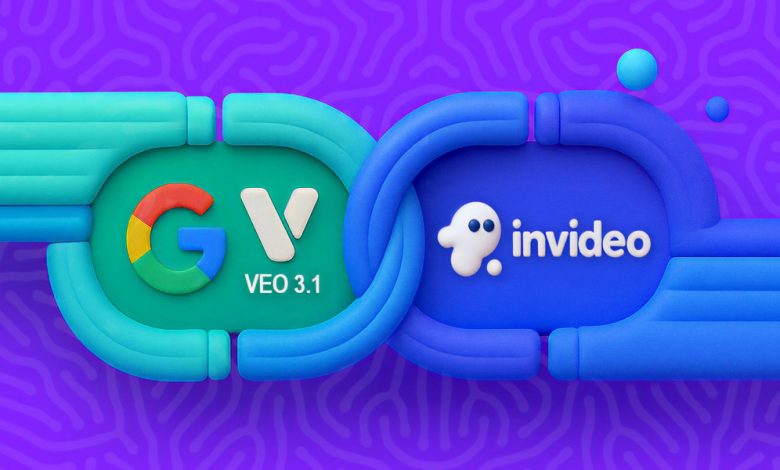
If you’ve been keeping an eye on AI advancements in video creation lately, you might have noticed a new name making waves: Google Veo 3.1. In just a short period, it has gone from being a tech showcase to a practical tool for anyone looking to create stunning videos effortlessly. The exciting part? Veo 3.1 is now available on Invideo, making it accessible to creators, marketers, educators, and businesses looking to produce cinematic-quality content without the need for expensive equipment or long editing hours.
Whether you’re aiming to craft social media clips, product demos, explainer videos, or visual stories, Veo 3.1 on Invideo provides the tools to transform your ideas into polished, professional-looking videos quickly.
What Is Google Veo 3.1?
Google Veo 3.1 is the latest text-to-video AI model from Google DeepMind, designed to generate photorealistic video clips from text prompts and images. It builds on previous models but brings significant improvements in realism, motion, and creative control.
Key features of Veo 3.1 include:
- High-Fidelity Output: Generates 1080p videos that look as though they were filmed with professional cameras. Every frame maintains realistic lighting, depth, and soft focus effects.
- Longer Videos: Veo 3.1 supports continuous clips up to 30 seconds, giving you enough duration for social media content, ads, or short films.
- Creative Prompting: The model understands detailed text instructions, including camera angles, lighting, moods, and cinematic styles.
- Frame and Object Referencing: By uploading a starting and ending frame, Veo 3.1 smoothly animates everything in between. It can even swap objects seamlessly throughout a video.
- Character Consistency: Faces, clothing, and expressions remain consistent across frames, addressing one of the major challenges in AI-generated video.
The integration of Veo 3.1 with Invideo ensures that you don’t need technical expertise or coding knowledge to start generating cinematic clips.
Why Invideo + Veo 3.1 Changes the Game?
The combination of Invideo and Veo 3.1 opens a world of possibilities. You no longer need professional cameras, lighting setups, or long editing sessions to produce high-quality videos.
Here’s why this integration is significant:
- Ease of Use: Invideo provides a user-friendly interface that allows you to upload frames, enter prompts, and generate videos with just a few clicks.
- Time Efficiency: Generating cinematic-quality videos that traditionally took days or weeks now takes minutes.
- Professional Quality: With realistic motion, camera angles, and lighting, your videos look polished, helping brands and creators compete at a professional level.
- Versatility: Whether you’re making content for social media, marketing campaigns, or educational purposes, Veo 3.1 adapts to multiple use cases seamlessly.
By combining Veo 3.1’s AI power with Invideo’s platform, creators gain access to a robust video production tool without the steep learning curve.
How to Use Veo 3.1 on Invideo?
Getting started with Veo 3.1 on Invideo is straightforward. Here’s a step-by-step guide:
Step 1: Access the Google Veo 3.1 Generator
Log in to your Invideo account and navigate to the “Google Veo 3.1” option under AI Tools. The interface allows you to upload images, write detailed prompts, and customize your video output.
Step 2: Upload Your Frames
While optional, uploading a starting and ending frame is recommended to unlock the full capabilities of Veo 3.1. The AI will then interpolate motion and transitions between these frames, generating a smooth cinematic sequence.
If you don’t have frames, you can still generate videos entirely from text prompts.
Step 3: Write a Detailed Prompt
The quality of your video largely depends on the prompt. Be descriptive about the scene, camera angles, lighting, mood, and motion.
Example Prompt:
“Create a 10-second cinematic slow-motion shot of a coffee cup tipping over on a wooden table. Coffee spills naturally, reflecting morning sunlight through a window. The camera is at a 45-degree angle, capturing liquid dynamics and subtle reflections. Mood: warm, cozy, and calm. Cinematography: 50mm lens, f/1.8, shallow depth of field. Color palette: warm browns, soft highlights, gentle shadows.”
Step 4: Generate Your Video
Click “Generate” to let Invideo process your frames and prompt. The result is a polished, cinematic-quality video ready for editing or sharing.
Step 5: Customize and Export
After generation, you can further edit your video using Invideo’s editor. Add text overlays, music, transitions, or trim clips. Once satisfied, export in 1080p for social media, websites, or presentations.
Real-World Examples: Marketing & Social Media
Let’s explore how different creators and businesses can use Veo 3.1 on Invideo effectively:
Product Demonstrations
Imagine you run a kitchen appliance brand. You can generate a before-and-after video showing how a new blender effortlessly mixes ingredients. Upload your starting frame (unmixed ingredients) and ending frame (smooth blend), and let Veo 3.1 create a smooth transition.
Social Media Content
Content creators for Instagram, TikTok, or YouTube can produce cinematic clips with minimal effort. Whether it’s a time-lapse of artwork, a product unboxing, or lifestyle content, Veo 3.1 handles motion, lighting, and detail automatically.
Real Estate Showcases
Real estate agents can create property walkthroughs without physically filming every angle. By providing frames of rooms or features, Veo 3.1 produces smooth, professional walkthroughs ready for marketing campaigns.
Educational Videos
Educators and NGOs can generate visual content that explains complex topics. From scientific phenomena to historical events, AI-generated videos make learning engaging and immersive.
Advanced Features That Stand Out
Veo 3.1 is more than a standard text-to-video generator. Here’s what makes it particularly powerful:
Frame & Object Referencing
You can upload reference images for objects you want to appear or change in a video. Veo 3.1 will integrate these naturally, maintaining proper lighting and movement.
Character Consistency
Veo 3.1 ensures that faces, clothing, and expressions remain consistent. This is essential for narrative storytelling or content featuring recurring characters.
Motion and Physics
The AI understands motion dynamics. Objects, people, and animals move realistically, reacting to gravity and environmental conditions.
Native Audio and Ambient Sounds
Unlike many AI video models, Veo 3.1 includes natural sounds and background audio, adding a layer of realism that enhances viewer engagement.
Tips for Getting the Best Results
- Be Descriptive in Prompts: Include camera details, scene description, lighting, and mood. The more precise, the better.
- Use Reference Frames When Possible: Starting and ending frames help Veo 3.1 interpolate smooth, realistic motion.
- Experiment with Presets: Invideo offers presets to help new users get started quickly.
- Iterate: Try multiple prompts or frames to refine your video until it meets your vision.
Why Veo 3.1 Is a Game-Changer
Before Veo 3.1, AI video generation often produced short, glitchy clips that were difficult to use professionally. With Veo 3.1 on Invideo, creators now enjoy:
- Seamless transitions between frames
- Stable character consistency
- Realistic motion and physics
- High-quality, cinematic output
- Sound integration that adds immersion
These features eliminate common pain points in AI video production, making it a practical tool for businesses, creators, and educators.
Who Can Benefit from Veo 3.1 on Invideo?
- Marketers & Advertisers: Quickly produce product demos, social ads, and promotional clips.
- Content Creators: Generate unique, cinematic content for YouTube, TikTok, and Instagram.
- Real Estate Professionals: Showcase properties with smooth, professional walkthroughs.
- Event Planners: Create teasers, highlights, and promotional videos.
- Educators & NGOs: Produce engaging visual explanations or educational content.
- Storytellers & Filmmakers: Bring narratives to life without expensive equipment or editing.
Final Thoughts
AI-driven video creation has evolved rapidly, and Google Veo 3.1 represents a significant leap forward. Its seamless integration with Invideo makes high-quality, cinematic video accessible to anyone with an idea.
Whether you’re launching a product, crafting social media content, producing educational material, or experimenting with storytelling, Veo 3.1 on Invideo allows you to bring your vision to life efficiently and creatively.
The days of needing a full film crew, expensive cameras, and long editing hours are fading. With Veo 3.1 and Invideo, it’s all about imagination, a few words, and perhaps a couple of reference images; everything else is handled by AI.
Frequently Asked Questions
1. What is Google Veo 3.1, and how does it work with Invideo?
Google Veo 3.1 is an advanced text-to-video AI model that creates high-fidelity, cinematic videos. Invideo integrates it to allow users to upload frames, write prompts, and generate polished videos without any technical skills.
2. Can I replace objects or products in my videos?
Yes. Using object referencing, you can upload a reference image, and Veo 3.1 will replace objects naturally while maintaining motion and lighting consistency.
3. How does character consistency work?
Veo 3.1 uses multi-image referencing to ensure faces, clothing, and expressions remain consistent across all frames.
4. Do I need technical skills or coding knowledge?
No. Invideo offers a simple, intuitive interface where you can generate videos with a few clicks. No coding or advanced technical skills are required.