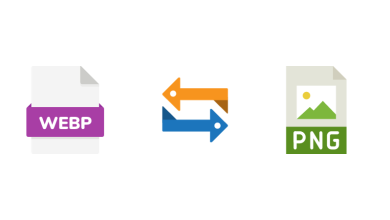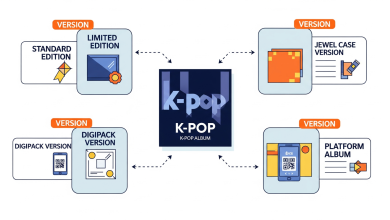Microsoft Outlook has always been connected with workplace communication. This popular email client relies on its two file formats: OST and PST, to store and manage its data. The OST is called Offline Storage Table, whereas the PST means Personal Storage Table. Both file formats are essential for ensuring the smooth operation of Outlook.
OST files interact with the Exchange Server. These files allow users to access mailbox content even without an active Internet connection. Any modifications done to these files sync automatically when the connection is restored. PST files, on the other hand, are used for backing up and storing data. These data files (.pst) are crucial as they store all vital data associated with an Outlook account. When we talk about security, OST files have an edge as they are encrypted by default with MAPIEntriID GUID key. But this is not the case with the PST file. The portable nature of PST files makes them vulnerable to corruption.
To address issues with Outlook’s PST file, Microsoft has provided a built-in utility SCANPST.exe. This inbuilt tool is also known as Inbox Repair Tool. It first scans the PST file for errors in the file’s structure. The tool then diagnoses and repairs the error. It also checks that each folder has the correct tables. But it has some limitations. Firstly, it may not be able to repair an oversized file. Secondly, it may take lot of time as it conducts multiple scans to ascertain the error and to fix it. Sometimes, it partially fixes the error. However, if used with third-party tools, ScanPST works wonderfully. Follow this guide to explore the shortcomings of the pst inbuilt tool and explore third party tool.
Signs of PST File Corruption:
Some of the signs that indicate that the PST file is corrupted are listed below:
— Outlook application started freezing or crashing frequently.
— Popping up of error messages like “Cannot open your default email folders.”
— The application becomes unresponsive while opening or searching email messages.
— Missing mailbox contents like emails, contacts, etc.
— The user can’t access data files (.pst).
— Email messages can’t sync with Outlook.com.
How to Repair a Corrupt PST File Using ScanPST?
SCANPST.exe is also known as the Inbox Repair Tool. This free, inbuilt utility by Microsoft comes with all English-language MS Outlook installations based on the operating system. It not only scans the header but also looks for errors in the internal structure of the PST file. If the tool discovers any error, it removes the affected rows and tables from the file. It also recreates corrupted folders without user data if required. ScanPST also creates a backup of the original PST file.
Follow the below steps to repair a corrupt PST file using ScanPST:
Step 1: Locate the Inbox Repair Tool on the below locations:
| MS Outlook Version: | Scanpst Location |
| 2016 and 2019: | C:\Program Files (x86)\Microsoft Office\root\Office16 |
| 2013: | C:\Program Files (x86)\Microsoft Office\Office15 |
| 2010: | C:\Program Files (x86)\Microsoft Office\Office14 |
| 2007: | C:\Program Files (x86)\Microsoft Office\Office12 |
Step 2: After discovering ScanPST, close Outlook and ensure all other active background applications are shut down. Wait for the application to respond. No forced shutdown.
Step 3: Navigate to ‘Run’ Dialogue box by pressing Windows + R keys.
Step 4: Type %programfiles%/Microsoft Office/ in the Run Dialogue Box and press the Enter key.
Step 5: Hover the cursor on the targeted PST file.
Step 6: Initiate the file scan process.
Step 7: The utility will show errors and inconsistencies in the PST file. Hit the ‘Repair’ button to start the process.
Step 8: ScanPST allows you to create a backup of the original file. Choose this option and select where you want to save the backup.
Step 9: With the completion of the repair process, you can explore the Outlook app to access email messages and other mailbox content like before.
Limitations of ScanPST:
Some of the limitations of the Inbox Repair Tool are discussed below:
- Time-consuming process: ScanPSt takes considerable time. It first validates the structure, tables, blocks, messages, and folders of the Outlook data file (.pst). Then it searches for missing or corrupted messages and subfolders. It runs multiple scans, which makes it a lengthy process.
- An oversized file: It may struggle to repair a large file. This utility is recommended to repair Outlook data files (.pst), which are 2 GB or smaller in size.
- Severely corrupt or inaccessible files: ScanPST can fix issues in a corrupt or inaccessible PST file. But it may not be able to fix issues involving complex corruption, like in the case of virus attacks. Moreover, while repairing, it may remove unreadable messages, subfolders, or blocks containing vital information. This may result in data loss.
PST Repair Using Third-Party Software:
Even though ScanPST is developed by Microsoft to solve issues with the PST file, there are certain shortcomings in its effectiveness in some cases. For example, it may struggle to repair a file with complex corruption issues. Similarly, this inbuilt tool doesn’t support password-protected files. In such scenarios, Stellar Repair for Outlook, a third-party paid tool, serves as an excellent alternative to Scanpst. The USP of this repair software is its capability to quickly repair even an oversized data file (up to 50 GB). Unlike ScanPST, which may fail to repair encrypted or password-protected PST files, Stellar can repair such files. Based on an advanced algorithm, Stellar can effectively repair a PST file with complex corruption issues that arise due to some malware attack. This repair software can even repair mailbox content from inaccessible, corrupt, or encrypted PST files. It supports MS Office 365 2021, 2019, 2016, and earlier versions.
Conclusion:
In the above guide, we have explored Outlook’s data file formats, OST and PST. We have learned that the PST file is extremely crucial for flawless Outlook functioning. Any threat to these files means risk of losing vital data. To repair a corrupt data file (.pst), Microsoft has provided a built-in utility, ScanPST. But this utility primarily focuses on minor file structure issues. It checks the header and internal structure. It first scans for errors, then diagnoses and repairs the inconsistencies. This utility runs multiple scans, which makes it time-consuming. Additionally, it has its own limitations. For instance, it may struggle to repair a PST file that is over 2 GB. Similarly, it may not be able to fix complex corruption issues, like in the case of a virus attack. If the utility detects an unreadable table or block in the data file, it removes it. This scenario poses a risk of data loss. To overcome ScanPST’s limitations, we can use advanced third-party PST recovery tool like Stellar Repair for Outlook. Trusted by IT admins and MPVs, Stellar is a fast, reliable, and user-friendly tool. Refer to the post above if you’re looking for alternatives of scanpst tool. In this guide you must got to know about third party tool .