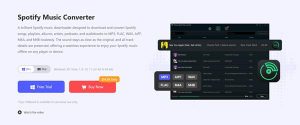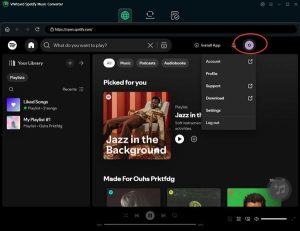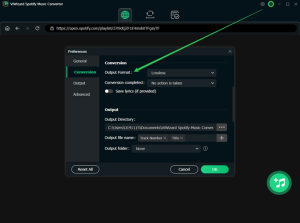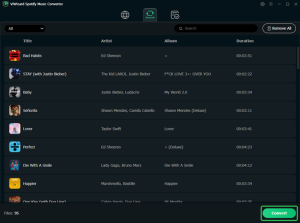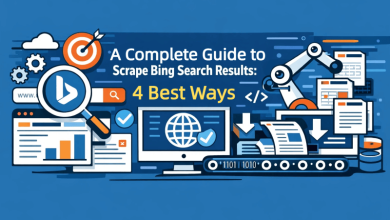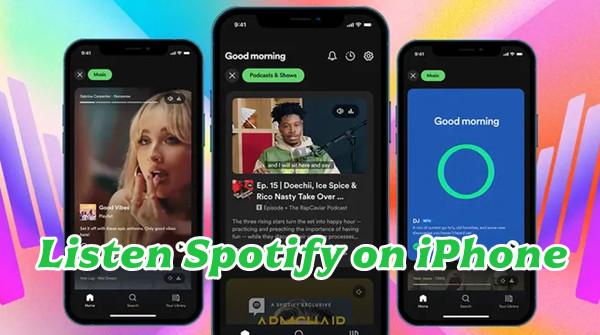
Spotify is one of the world’s leading music streaming platforms, offering over 100 million tracks, personalized playlists, and exclusive podcasts. Whether you are commuting, working out, or relaxing at home, Spotify delivers an endless music experience. However, the free version of Spotify comes with several limitations, especially for iPhone users. Ads interrupt your listening, skips are restricted, and offline playback is only available with a premium subscription.
But what if you want to listen to Spotify on your iPhone freely without limitations? Is there a way to enjoy your favorite playlists, albums, and podcasts anytime, anywhere, even without a premium account? The answer is yes—with the help of ViWizard Spotify Music Converter, you can break free from Spotify’s restrictions and take full control of your music.
In this article, we’ll explain the common limitations of Spotify on iPhone, introduce the best solution to enjoy Spotify freely, and guide you step-by-step on how to make it happen.
Part 1: Why Can’t You Fully Enjoy Spotify on iPhone for Free?
Spotify’s free plan allows users to access its massive music library, but it comes with several limitations, especially on iPhone devices:
- Ads Between Songs: Free users have to endure frequent advertisements, which can disrupt your listening experience.
- Limited Skips: You can only skip six tracks per hour in the free version, making it frustrating when you want to customize your listening flow.
- No Offline Playback: Spotify only allows offline playback for Premium subscribers. Without internet access, free users cannot listen to their favorite playlists or albums.
- Lower Audio Quality: Free Spotify streams at a lower bitrate (160kbps), while Premium users can enjoy up to 320kbps for a better audio experience.
These restrictions make it difficult to fully enjoy Spotify on iPhone unless you upgrade to the paid plan. But what if you don’t want to pay for Premium? The solution is ViWizard Spotify Music Converter! While Premium offers some conveniences, ViWizard provides a one-time solution that gives you complete control over your music collection.
- No recurring monthly fees – Buy once, own forever.
- Permanent access to songs – Even if they are removed from Spotify.
- Offline playback on any device – Not limited to the Spotify app.
- Customizable format and quality – MP3, FLAC, or AAC in lossless quality.
For long-term music lovers, ViWizard is a cost-effective and flexible solution.
Part 2: The Ultimate Solution – ViWizard Spotify Music Converter
If you are looking for a way to listen to Spotify on iPhone freely, the best solution is to download your favorite Spotify songs, playlists, and podcasts as offline audio files. However, Spotify uses DRM (Digital Rights Management) protection to prevent unauthorized downloading and playback.
This is where ViWizard Spotify Music Converter comes in. It is a professional Spotify downloader and converter designed to help you remove Spotify’s DRM and convert your music into common audio formats such as MP3, AAC, WAV, or FLAC. Once converted, you can transfer these songs to your iPhone and enjoy them freely—without ads, without internet, and Premium.
Key Features of ViWizard Spotify Music Converter
- Download Spotify songs, playlists, albums, and podcasts for free users and Premium users alike.
- Convert Spotify music to MP3, AIFF, WAV, FLAC, M4A, or M4B for universal compatibility.
- Preserve original sound quality and ID3 tags, including artist, album, and cover art.
- Up to 15× faster conversion speed for batch downloading your entire library.
- One-time purchase, lifetime ownership—no recurring fees like Spotify Premium.
With ViWizard, you gain full ownership of your favorite tracks and can listen to them on any device, including your iPhone, iPad, iPod, or even car stereo.
Part 3: How to Listen to Spotify on iPhone Freely with ViWizard
Here’s a step-by-step guide to download and transfer Spotify songs to your iPhone using ViWizard:
Step 1: Install ViWizard Spotify Music Converter
Download and install ViWizard Spotify Music Converter on your Windows or Mac computer. The program is lightweight and easy to use.
Step 2: Add Spotify Songs or Playlists
Launch ViWizard, the Spotify app will open automatically and sign in to your Spotify account. Drag and drop your desired songs, albums, or playlists into the + button. Alternatively, you can click the + button to import.
Step 3: Choose Output Format
Click the menu bar > Preferences > Convert. Select your desired output format (MP3 is recommended for iPhone). You can also customize the output quality, sample rate, and bit rate.
Step 4: Start Conversion
Click the Convert button, and ViWizard will begin downloading and converting your selected Spotify tracks at 15× speed. Via the folder icon next to each downloaded track, you can locate your local Spotify music files.
Step 5: Transfer to iPhone
After conversion, locate the downloaded files on your computer. Use iTunes, Finder (macOS Catalina or later), or any iPhone transfer tool to sync the songs to your iPhone.
- Connect your iPhone to your computer via USB or Wi-Fi sync.
- Open iTunes (or Finder on macOS Catalina and later).
- Add the converted songs to your music library.
- Select your iPhone and enable music sync, then choose the songs or playlists.
- Click Sync or Apply to complete the transfer. You can now find the songs in your iPhone’s Music app.
Conclusion: Reclaim Your Right to Listen Freely
Music is a personal journey, and how you choose to experience it should be your decision. The restrictions imposed by streaming platforms don’t have to be the final word. With ViWizard Spotify Music Converter, you hold the power to overcome these limitations.
You can finally listen to Spotify on your iPhone freely—unshackled from the internet, advertisements, and subscription dependencies. You transition from a temporary renter of music to a permanent owner of your personal soundtrack.
Stop compromising on your audio experience. Embrace the freedom, flexibility, and ownership that ViWizard provides. Visit the ViWizard website today, download the converter, and take the first step toward building a truly limitless music library on your iPhone.