
Legacy applications are the quiet backbone of many businesses — mission-critical, sometimes decades old, and often built for environments that no longer exist. Moving them to remote access via Remote Desktop Protocol (RDP) can save time and cost, but it can also introduce compatibility, performance, and security headaches. This guide gives you practical steps to run legacy apps over RDP reliably, securely, and with minimal changes to the app itself.
Why RDP legacy software often breaks — and how to fix it
Older Windows apps assume local hardware, old drivers, particular user profiles, or exclusive access to devices (COM ports, printers, hardware dongles). When delivered over RDP or into a multi-user session host, those assumptions break — causing UI glitches, licensing failures, or crashes. The good news: Microsoft and other vendors provide layers and configuration options specifically to bridge those gaps (application compatibility layers, IP virtualization, and RD Session Host settings).
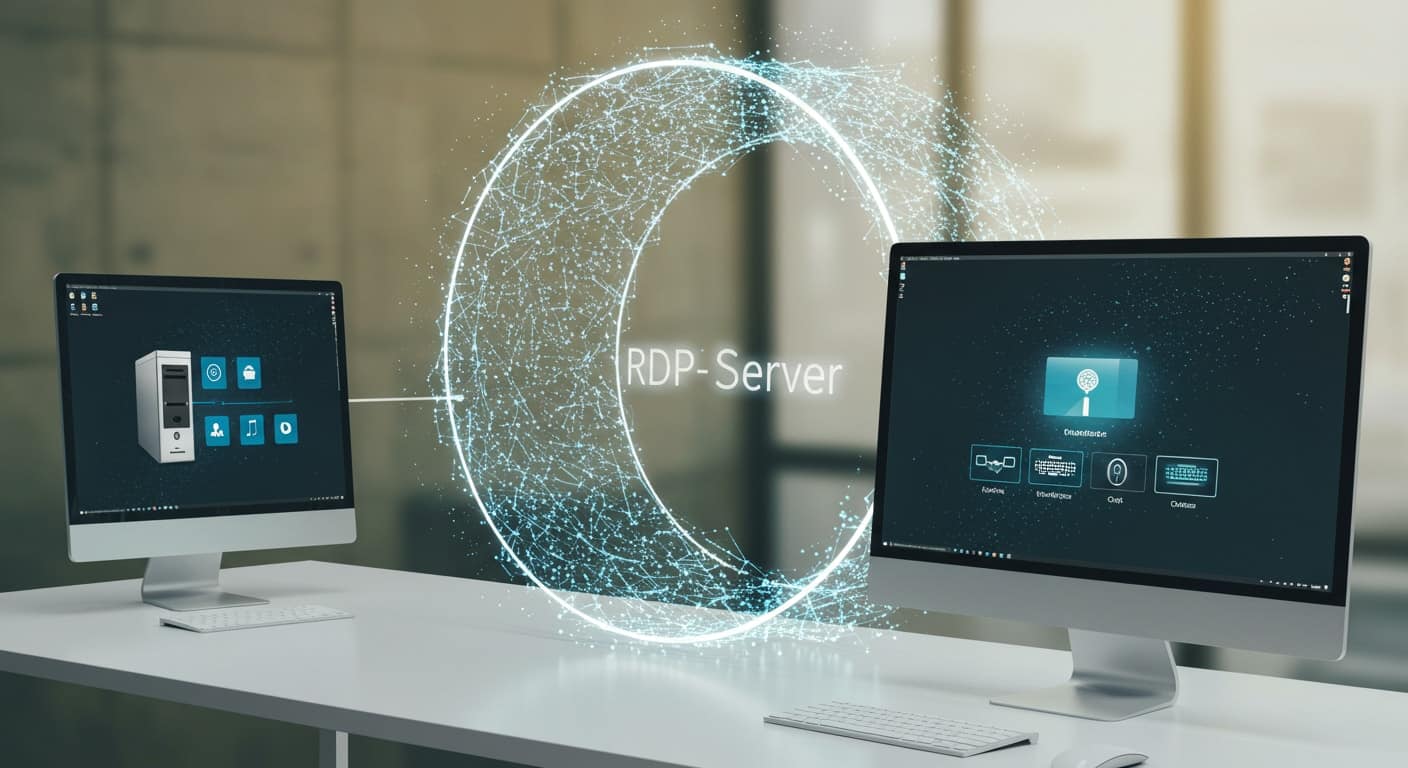
Quick checklist — get this before you start
- Inventory the app (OS target, drivers, license type, hardware dependencies).
- Decide delivery model: single VM per user, session-host (RDS), or application virtualization.
- Pick a secure access path (RD Gateway / VPN / jump host + MFA).
- Test with a staging server that mirrors production (same OS patch level, drivers).
- Plan backups, monitoring, and a rollback strategy.
Delivery options and when to use them
- Single VM per user (full desktop): Easiest for apps that require exclusive device access. Good when you can assign resources per user.
- Session host (Remote Desktop Services): More efficient for multiple users but requires ensuring the app is “session-aware” or using compatibility shims. Microsoft documents an Application Compatibility layer for RDS that helps non-RDS-aware apps run properly in session environments. Use this when licensing and concurrent usage are compatible.
- Application virtualization / app streaming: App virtualization (App-V alternatives, cloud app streaming) isolates apps from the OS and can avoid many compatibility issues — useful for problematic installers or registry heavy apps. Evaluate vendors and test thoroughly.
Practical configuration tips to reduce compatibility problems
- Match the OS environment: Install the same Windows build and service packs as the original target. Small kernel or driver differences often cause failures.
- Enable application compatibility policies: On RD Session Hosts you can enable compatibility and IP virtualization policies so apps that rely on local networking or legacy LSPs behave correctly. This resolves name/IP conflicts and per-session network binding issues.
- Redirect only what’s needed: Printer or serial port redirection can break apps that probe hardware. Redirect selectively and prefer server-side drivers.
- Use user profile virtualization (or containerized profiles): Many legacy apps write into user profile locations; isolating and persisting profiles prevents corruption across sessions.
- Test licensing behaviours: Floating vs. node-locked licenses often fail when the app sees different machine IDs under RDP. Test vendor licensing with your planned remote model.
Security and operational hardening (don’t expose RDP directly)
RDP has been a frequent target for exploits — keep it locked down:
- Disable direct RDP from the internet; use RD Gateway or a VPN. Azure and cloud guidance explicitly recommend against exposing RDP/SSH directly.
- Enforce Network Level Authentication (NLA), strong passwords, account lockouts, and multi-factor authentication.
- Keep RDP clients and servers patched — recent Patch Tuesday releases continue to include critical RDP fixes; stay current.
- Monitor and log sessions; enable alerts for unusual connection patterns.
What to do when things still fail — troubleshooting ladder
- Reproduce locally on a clean VM with the same OS and drivers. If it fails locally, fix the app or environment first.
- Reproduce on a single remote VM (no session host). If it works there but fails on RDS, the issue is sessionization or redirection.
- Turn on application compatibility logging and check event logs for DLL load failures, COM errors, or Access Denied issues.
- Try running the app under an isolated user profile or App-V container to find file/registry collisions.
- If the app requires hardware dongles or COM ports, use USB redirection or dedicate a VM to that user.
When to consider replacing or modernizing
If the app is fragile, cannot be patched, or requires expensive workarounds, plan modernization — rewrite, migrate to a web service, or containerize. Sometimes the total cost of supporting a fragile legacy app over RDP exceeds replacement costs.
Choosing a remote provider — what to ask for
If you don’t host in-house and need to buy rdp usa or choose a hosted solution, ask vendors about: isolation model (VM vs shared session), support for device redirection, patch cadence, MFA support, and audit/logging capabilities. Also insist on explicit guarantees about how they handle legacy app dependencies and testing.
Final checklist (actionable)
- Inventory + licensing validation.
- Pick delivery model and mirror environment in staging.
- Enable RDS compatibility features or choose app virtualization.
- Lock down access (RD Gateway/VPN + MFA), patch regularly.
- Test print/COM/USB behaviors and profile persistence.
- Document rollback and monitoring.
Choosing a safe remote desktop provider matters: insist on isolation, proven compatibility testing, and a security posture that avoids exposing RDP directly. A careful mix of the right delivery model, compatibility settings, and security controls will let you keep legacy apps working for years — without compromising user experience or safety.





