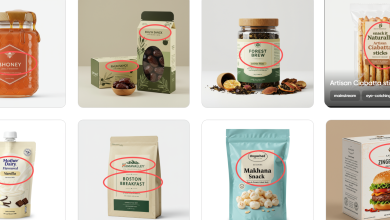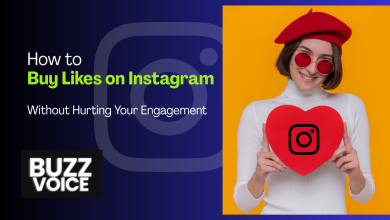If Google’s AI generated answers are cluttering your search page, you’re not alone. Many users prefer the classic list of blue links over the AI summaries that sometimes offer incorrect information or distract from the main point.
While there’s no official OFF switch for the new AI overviews (also known as Search Generative Experience), workarounds do exist and you can effectively remove AI answers by adjusting your browser’s search settings with a special URL parameter or using simple keyboard shortcuts.
There are also several free browser extensions that can automatically hide Google’s AI summary box, keeping only the regular results. And if you’re browsing from your mobile device, there are tricks to get your Search results to avoid AI content.
Today we’ll show you how to quickly hide or disable Google’s AI search results and get back to a clean, traditional Search page.
Why Does Google Have AI Overviews?
AI overviews are those highlighted answers that now sometimes appear at the top of your search page, so now if you ask a question, Google might show a generated summary with key points gathered from the top search results in addition to the usual list of websites. This feature was introduced to help answer search queries directly, but not everyone likes them.
Many users have concerns over the accuracy of AI generated answers and in my own searches, I’ve seen mistakes ranging from mildly amusing (like when the AI overview cites the Fandom Wiki as a reputable source and claims fictional characters are real) to downright concerning – like dangerous health advice. It’s unnerving, and many users (myself included) feel safer relying on real web pages from trusted sites instead of an AI generated best guess.
Not only that, but some of us just prefer the old Google experience with a list of web links that we can sift through at our discretion. The AI box pushes those results further down, which can be frustrating if you’re looking for a quick and reliable result.
It’s also just a matter of principle – Google didn’t exactly ask everyone if they wanted this, they just launched it without the option to turn it off. I want to decide when I use AI, not have it added onto every query and if you feel the same, you want a way to turn it off.
The bad news is Google doesn’t provide an easy off button for these AI overviews now that they’re integrated. Originally, when this was an experiment in Search Labs you could toggle it off by opting out of the experiment, but now for most users, AI results are just part of Google Search.
The good news is that there are workarounds that can help you avoid the AI results, some simpler than others, for both your desktop browser and mobile browsers.
Below I’ll share the ones that actually worked for me – and don’t worry, you don’t need to be super techy to do these.
Change Your Browser’s Search Settings
One reliable way to remove the AI answers is by changing your default search URL – this sounds technical, but it’s pretty straightforward and takes less than 5 seconds. Essentially, we’ll tell your browser to use a Google URL that excludes the AI content using a hidden parameter called udm=14.
When added to a search URL, it delivers a clean results page with no AI summary, no ads, no extra widgets – just the normal results.
Here’s how you can set it up in Google Chrome (other browsers have similar steps):
- Click the three dot menu on the top right corner of Chrome, then click Settings.
- On the left side, choose Search Engine > Manage Search Engines and Site Search
- Click Add to create a new entry. Chrome will ask for a name, shortcut, and URL.
- You can name it anything, this is just for your reference.
- For the URL, input: https://www.google.com/search?udm=14&q=%s
- For the keyword shortcut, set it to something like google.com or gweb – it doesn’t really matter.
- Save it and go to your list of search engines to find the new entry. Click the three dots next to it and choose Make Default.
That’s it! Now try searching something from your browser’s address bar and you should get the classic Google results page.
This trick works in most desktop browsers though the steps to add a custom search engine might vary slightly. Also keep in mind this is an unofficial workaround so there’s no guarantee Google will keep udm=14 working forever but currently it still works and I’ve been using it for months with no issues.
Use a Browser Extension
If you don’t feel like messing with browser settings or you want a solution you can toggle on and off easily, browser extensions are your friend. Several developers have created simple extensions that automatically remove or hide the AI-generated answer box on Google Search.
I tested a couple of these extensions in Chrome. They’re pretty lightweight and do exactly what they promise. A few popular ones include: Hide Google AI Overviews, Bye Bye Google AI, and No AI Google Search.
These are all free on the Chrome Web Store, and once you install them your search page will go back to the way it was in the good old days.
For Firefox users, similar addons exist (and the Chrome ones might also work on other Chromium-based browsers like Edge or Brave), just search your browser’s addon store and you’ll find something.
A Quick Bypass
This is more of a built-in trick than a permanent fix, but it’s handy for one off searches or if you’re on a public/shared computer and can’t change settings.
After you perform a search and see an AI overview, look near the top of the page for a small tab or option that says Web (if your screen is small you have to click More first). Choosing this re-loads the results page with only the traditional web links and none of the AI or other extras, essentially doing the same thing as the udm=14 trick, but you have to do it manually each time.
There’s also a keyboard shortcut if you’re using Chrome’s address bar to search: press W then spacebar when your cursor is in the address bar, and you should see an option for Web Only.
This method doesn’t turn off AI globally – you’d have to do it for each search – but it’s very useful in a one off situation.
Mobile Options
Mobile is a bit trickier since phone browsers don’t always allow the same easy tweaks or extensions, but you still have a few options.
First, try manually switching to web results. Just like on desktop, after performing a Google search on your phone, you can tap the Web filter. This will refresh the results to the classic view without AI answers.
Alternatively, since Chrome mobile doesn’t let you manually add a udm=14 custom search like the desktop does, you can use a site called tenbluelinks.org. Open that link in a tab on your phone, and then open a new tab and do a Google search for anything (doesn’t matter what). Now go to Chrome’s Settings > Search Engine and under the list of available search engines select Google Web. It’s essentially Google search with the udm=14 parameter. Once you’re done, search as usual!
If you use Firefox on mobile, it actually allows custom search engine URLs more directly. In Firefox for Android, for example, you can go to Settings > Search > Add Search Engine, then put a name and the URL https://www.google.com/search?udm=14&q=%s. Save that and set it as default.
Consider Other Search Engines
It’s worth mentioning that you don’t have to stick with Google if it’s not meeting your needs.There are alternatives out there, some of which deliberately avoid AI interference or focus on privacy and straightforward results. These include: DuckDuckGo, Brave Search, Bing, Yahoo, and Startpage.
And of course, if you really like Google’s overall results but not the AI, you can simply use the methods above to tame Google, or decide to use Google for some things and an AI chatbot for others, like two separate tools.
At the end of the day, search is about finding what you need, so if Google’s integrated AI isn’t doing it for you, nothing stops you from exploring these alternatives or mixes. By using a custom search parameter or a handy browser extension, you can pretty much banish the AI summaries from your view. It might take a few minutes to set up, but then you can forget about it and enjoy a cleaner search experience.
Remember, you’re in charge of your own browsing experience and you often have the power to disable, tweak, or choose alternatives. I hope this guide makes it easier for you to search the web on your terms.